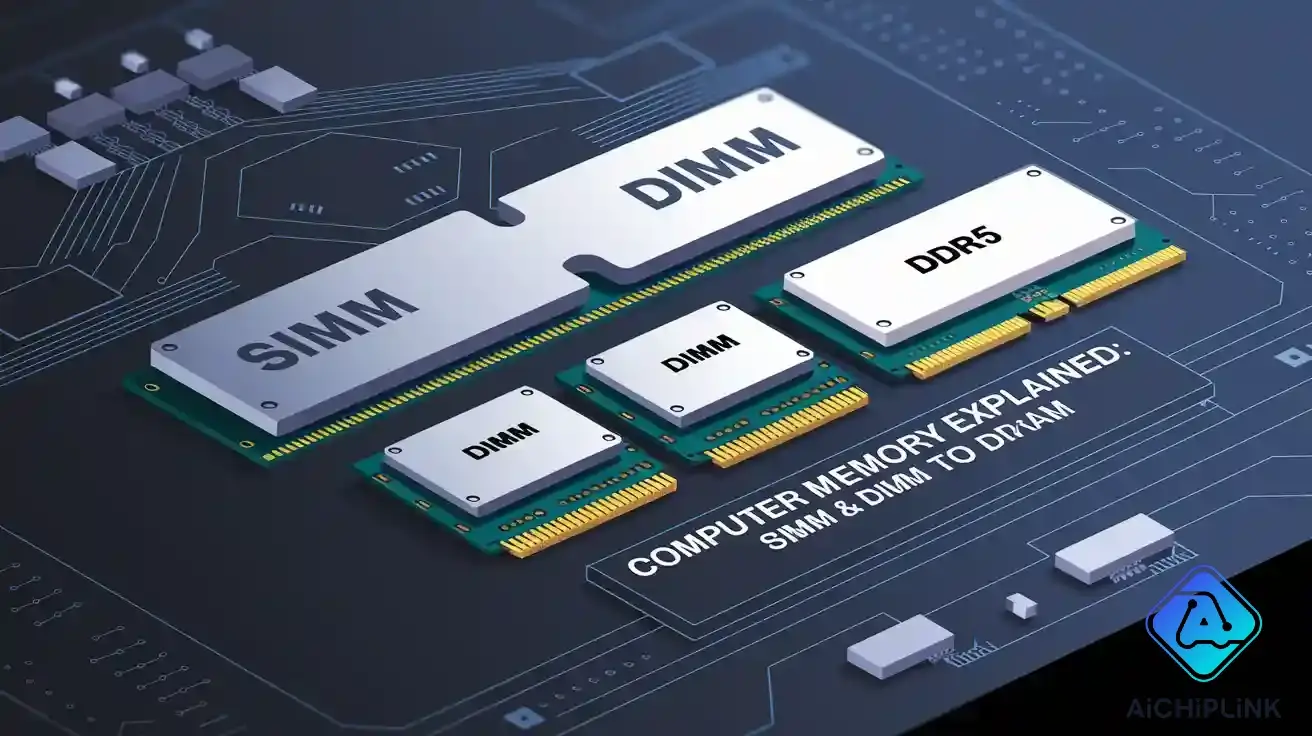
You use computer memory when you open files or run programs. Memory works like a workspace for your computer. It helps your computer remember what you do. If you know about different memory types, you can choose the best one. Faster memory makes games run smoother and loads things quicker. Think about your desk at school. If you have more space, you can organize homework better. Computer Memory Explained shows why memory size and type are important for speed and reliability.
Key Takeaways
- Computer memory is like a desk for your computer. It helps your computer remember things and run programs well. More memory lets your computer do many things at once. This makes your computer faster and work better. DIMM memory modules work faster than old SIMM modules. DIMM is now used in most new computers. DDR5 RAM is much faster and can hold more data. It helps your computer do more things at the same time. This is good for hard programs. Always check if your device works with the memory you want. This helps your computer work its best.
Computer Memory Explained
What Is Computer Memory?
Computer memory is like your computer’s short-term desk. When you open a file or program, memory helps your computer remember what you are doing. Computer memory explained means the part that stores information for quick use. Think about your own desk at home. If your desk is bigger, you can spread out more books and papers. More computer memory lets your computer do more things at once.
Tip: If you use many programs at once, you need more memory. This keeps your computer from getting slow.
Computer memory explained also means knowing how your computer keeps things ready. Memory does not keep things forever. When you turn off your computer, memory gets cleared. Storage is different because it saves your files even when the power is off.
Why Computer Memory Matters
You want your computer to be fast and work well. Computer memory explained shows why memory size and type are important for speed. Enough memory lets your computer open apps fast and switch tasks easily. If you do not have enough memory, your computer might freeze or stop working.
-
More memory helps with games, homework, and watching videos.
-
The right memory type lets your computer use new programs.
Computer memory explained helps you see how memory changes performance. When you know about memory, you can pick the best computer or upgrade it smartly.
SIMM vs. DIMM

SIMM Overview
You may have heard about SIMM if you look at older computers. SIMM stands for single in-line memory module. This type of memory module helped computers store and use data quickly. SIMMs first appeared in the 1980s. They became popular because they made it easy to add more memory to a computer.
A SIMM has a row of metal contacts, or pins, on one side. These pins connect the module to the motherboard. SIMMs usually support a 32-bit data path. This means the computer can move 32 bits of data at one time. If you wanted to use a 64-bit system, you needed to install two SIMMs together. SIMMs often came in sizes like 30-pin or 72-pin. You could find them in early desktop computers.
Note: SIMMs are not common today. You will only see them in very old computers.
DIMM Overview
Now, most computers use DIMM. DIMM stands for dual in-line memory module. This type of memory module replaced SIMM because it works faster and holds more data. DIMMs have pins on both sides of the module. Each side connects to a different circuit, so the computer can use both at the same time.
A DIMM supports a 64-bit data path. This means your computer can move twice as much data at once compared to a SIMM. You do not need to pair DIMMs to get full speed. You can use just one DIMM and still get the best performance. DIMMs come in many sizes, such as 168-pin, 184-pin, and 240-pin. You will find different types of dimm, like UDIMM and SODIMM, in desktops and laptops.
Tip: If you want to upgrade your computer, check which types of dimm your motherboard supports.
Key Differences
You can see many differences between SIMM and DIMM. Here is a table to help you compare:
| Feature | SIMM (Single In-Line Memory Module) | DIMM (Dual In-Line Memory Module) |
|---|---|---|
| Data Path | 32-bit | 64-bit |
| Pins | 30 or 72 | 168, 184, 240, or more |
| Pin Connection | One side | Both sides |
| Used In | Old computers | Modern computers |
| Pairing Needed | Yes (for 64-bit) | No |
You use a SIMM in older systems, but you use a dimm in almost every modern computer. The dual in-line memory module design lets your computer handle more data and run faster. You also get more choices with types of dimm, so you can pick the best one for your needs.
The switch from SIMM to DIMM happened because computers needed more speed and power. As software grew more complex, the old single in-line memory module could not keep up. The dual in-line memory module made it possible to use double data rate sdram and other new technologies. This change helped computers become faster and more reliable.
Remember: If you want to upgrade your ram, always check if your motherboard supports the right type of memory module.
RAM Evolution: From SIMM to DDR5 RAM

Transition to DIMM
SIMM memory modules were used in old computers. As computers got better, people wanted more speed. DIMM memory modules became the new standard. These modules let computers use a 64-bit data path. This means more information moves at once. Computers became faster and more reliable.
DIMM memory modules made upgrades easier. You did not need to pair modules for full speed. You could add one DIMM and get better results. This design helped computers do more tasks at the same time. New types of memory appeared, like dynamic random access memory, or DRAM. DRAM stores data for quick use and clears it when you turn off your computer.
Note: DIMM memory modules helped new memory technologies grow, like DDR and DDR5.
DDR Memory Generations
After DIMM became common, DDR memory started to appear. DDR means double data rate. This technology lets computers move data on both edges of the clock signal. You get twice the speed compared to older memory.
Here are the main DDR generations:
| Generation | Speed (MT/s) | Voltage | Max Capacity per Module |
|---|---|---|---|
| DDR | 200-400 | 2.5V | 1 GB |
| DDR2 | 400-1066 | 1.8V | 4 GB |
| DDR3 | 800-2133 | 1.5V | 8 GB |
| DDR4 | 1600-3200 | 1.2V | 32 GB |
| DDR5 | 4800-8400+ | 1.1V | 128 GB |
Each DDR generation brought more speed and higher capacity DRAM. Power use went down with each new version. You could run more programs and store more data in memory. DDR SDRAM became the main memory type in desktops and laptops. Many devices use DDR SDRAM because it is fast and not too expensive.
Tip: If you want to upgrade your computer, check which DDR memory generation your motherboard uses.
DDR5 RAM Advancements
DDR5 is the newest step in memory evolution. DDR5 RAM brings big changes for speed and efficiency. You get faster data rates, starting at 4800 MT/s and going higher. DDR5 RAM uses less power, so computers stay cooler and use less energy.
DDR5 SDRAM lets you use higher capacity DRAM in each module. You can find DDR5 DIMMs with up to 128 GB per stick. This means you can run more apps, games, and even virtual machines without slowing down. DDR5 memory interface technology helps your computer talk to memory modules better. You get smoother performance and better multitasking.
Here are some key features of DDR5:
-
DDR5 DIMMs support higher capacity DRAM, so you can install more memory.
-
DDR5 memory interface uses two channels per module. You get better data flow and less waiting.
-
DDR5 SDRAM has built-in error correction for better reliability.
-
DDR5 RAM works great for gaming, video editing, and science work.
Callout: DDR5 DIMMs are the best choice for new computers. You get more speed, higher capacity DRAM, and a smarter DDR5 memory interface.
DDR5 memory interface technology is not just about speed. It helps computers use memory modules more efficiently. You can upgrade your system with DDR5 RAM and see real benefits every day. DDR5 DIMMs give you the power to handle new software and bigger projects.
DIMM Types and Uses
UDIMM and SODIMM
You will find different types of DIMMs in computers. UDIMM stands for unbuffered DIMM. Most desktops use udimm because it works well for everyday tasks. UDIMM gives you fast performance and easy upgrades. You can install udimm in most home and office computers.
SODIMM stands for small outline DIMM. Laptops and small devices use sodimm because it saves space. SODIMM has a smaller size than udimm, but it still gives you good speed. You will see sodimm in notebooks, mini-PCs, and some all-in-one computers. Many sodimm modules use ddr4 sdram, which helps your laptop run faster and use less power.
Tip: Always check if your device needs udimm or sodimm before you buy new memory.
RDIMM, LRDIMM, ECC
Some computers need special memory for better stability. RDIMM stands for registered DIMM. Servers and workstations use rdimm because it handles more memory and reduces errors. RDIMM adds a register between the memory and the system, which helps with large workloads.
LRDIMM means load-reduced DIMM. You will find lrdimm in high-end servers. LRDIMM supports even more memory than rdimm. It uses a buffer to lower the electrical load, so you can install more memory modules.
ECC stands for error-correcting code. ECC memory checks for errors and fixes them. Servers often use ECC with rdimm or lrdimm to keep data safe.
| DIMM Type | Common Use | Special Feature |
|---|---|---|
| UDIMM | Desktops | Fast, easy to upgrade |
| SODIMM | Laptops, small PCs | Compact size |
| RDIMM | Servers | Handles more memory |
| LRDIMM | High-end servers | Supports max capacity |
Choosing the Right RAM
You need to pick the right memory for your computer. First, check if your system uses udimm or sodimm. Desktop computers often use udimm, while laptops use sodimm. If you have a server, you may need rdimm or lrdimm for better performance.
Look at your motherboard’s manual to see which type of ddr4 sdram it supports. Using the correct memory type helps your computer run smoothly. If you want to upgrade, match the memory type and speed to your system.
Callout: The right RAM makes your computer faster and more reliable. Always choose the memory that fits your device and needs.
You have seen how computer memory changed from SIMM to DIMM and now to DDR5 RAM. Knowing the right memory type helps you pick the best upgrade for your needs. DDR5 RAM gives you faster speeds and better performance in modern computers.
Stay curious! Memory technology keeps changing. If you keep learning, you will always make smart choices for your computer.
-
Remember to check your device before buying new RAM.
-
Watch for new memory trends to keep your system up to date.

Written by Jack Elliott from AIChipLink.
AIChipLink, one of the fastest-growing global independent electronic components distributors in the world, offers millions of products from thousands of manufacturers, and many of our in-stock parts is available to ship same day.
We mainly source and distribute integrated circuit (IC) products of brands such as Broadcom, Microchip, Texas Instruments, Infineon, NXP, Analog Devices, Qualcomm, Intel, etc., which are widely used in communication & network, telecom, industrial control, new energy and automotive electronics.
Empowered by AI, Linked to the Future. Get started on AIChipLink.com and submit your RFQ online today!
Frequently Asked Questions
What is random access memory and why does your computer need it?
Random access memory lets your computer store and use information quickly. You need memory to open programs, play games, and browse the web. Without enough memory, your computer slows down. Random access memory helps your computer work faster and handle more tasks at once.
How do you know how much memory your computer needs?
You can check your computer’s tasks. If you use many programs or play games, you need more memory. Most people need at least 8 GB of random access memory. If your computer feels slow, adding more memory often helps.
What is the best ram for gaming?
The best ram for gaming gives you fast speeds and enough memory for new games. Most gamers use at least 16 GB of random access memory. Fast memory helps games load quickly and run smoothly. Always check your motherboard before buying ram for your gaming computer.
What should you check before buying ram?
You should check your computer’s motherboard and see what type of memory it supports. Look at the size, speed, and type of random access memory. Make sure you pick memory that matches your system. Buying ram that fits your needs helps your computer run better. Tip: Always match the memory type and speed to your computer for the best results.