
You use a DIMM when you upgrade your computer’s memory. DIMM stands for dual in-line memory module. It is a small circuit board that holds random access memory chips. You plug a DIMM into your motherboard to boost your computer’s speed. DDR is a type of random access memory that moves data faster by using both sides of the clock signal. The table below explains key terms you should know before you compare DIMM vs DDR or look at DDR3 and DDR4.
| Term | Explanation |
|---|---|
| DIMM | Dual in-line memory module, a board with random access memory chips and pins for connection. |
| DDR | Double data rate random access memory, moves data faster by using both clock edges. |
| UDIMM | Unbuffered DIMM, used in most home computers. |
| RDIMM | Registered DIMM, found in servers for stable performance. |
| FB-DIMM | Fully-buffered DIMM, supports large memory capacities. |
| SO-DIMM | Small outline DIMM, fits inside laptops. |
| ECC DIMM | DIMM with error correction for safer data. |
| Ranks | Sets of chips on a DIMM that work together to access data. |
Key Takeaways
-
DIMM means dual in-line memory module. It helps upgrade your computer’s memory. This makes your computer work faster.
-
DDR memory lets data move quicker. It uses both sides of the clock signal. This makes your computer work much better.
-
Always read your motherboard’s manual before buying new DIMM modules. You need to make sure they will work together. This helps you avoid problems.
-
DDR4 is faster than DDR3. It can hold more memory and uses less power. Pick DDR4 if you want better performance.
-
Use the same DIMM modules in each slot. This makes your computer’s memory work better. Your computer will run smoother and faster.
DIMM Overview
What is DIMM
You see the word dimm when you shop for computer memory. DIMM stands for dual in-line memory module. This module is a small board with memory chips and pins. You plug a dimm into your motherboard to add sdram. The dual in-line memory module replaced older memory modules called SIMMs. DIMMs have separate electrical contacts on each side, which helps your computer move data faster.
A dimm is much larger than a SODIMM. SODIMMs fit inside laptops, while dimms work best in desktops and servers. The main difference is size and pin count. Look at the table below to see how dimms and SODIMMs compare:
| Characteristic | DIMM | SODIMM |
|---|---|---|
| Size | About 5.25 inches | 2.66 to 3 inches |
| Pin Count | 168 to 288 pins | 200 to 260 pins |
You use a dimm when you need more sdram for gaming, school, or work.
DIMM Function
A dimm helps your computer store and access data quickly. The dual in-line memory module uses a 64-bit data channel. This means your computer can move twice as much data at once compared to older SIMMs, which only had a 32-bit channel. The table below shows how dimms improve performance:
| Feature | SIMM | DIMM |
|---|---|---|
| Data Channel | 32-bit | 64-bit |
| Transfer Rate | Lower | Higher (doubles) |
| Power Efficiency | Less efficient | More efficient |
You get faster speeds and better power use with dimms. Most dimms use sdram, which stands for synchronous dynamic random access memory. SDRAM works with your computer’s clock to keep everything running smoothly.
DIMM Types
You find many types of dimm modules. Each type fits different needs. Here are the most common dimm types:
-
Unbuffered DIMMs (UDIMMs): Fast and affordable, used in desktops and laptops.
-
Registered DIMMs (RDIMMs): Stable and robust, found in servers.
-
Fully buffered DIMMs (FB-DIMMs): Handle large memory loads, used in workstations.
-
Load Reduced DIMMs (LR-DIMMs): Reduce strain on memory controllers, good for servers.
-
SO-DIMM: Small outline dimm, designed for laptops.
You also see dimms with different sdram generations, like DDR2, DDR3, and DDR4. DDR4-SDRAM dimms are common in high-end servers. DDR3-SDRAM and DDR2-SDRAM dimms are found in desktops. The physical design of each dimm type affects which motherboard it fits. For example, DDR4 dimms have 288 pins and a notch in a specific spot, so they only fit DDR4 slots.
Tip: Always check your motherboard’s manual before buying a new dimm. The wrong type will not fit or work.
DDR Memory
What is DDR
When you shop for computer memory, you see DDR a lot. DDR means double data rate sdram. This technology lets your computer move data two times each clock cycle. It works on both the up and down beats of the clock. You get double the speed over older sdram. DDR sdram matches your system clock. This helps your computer work fast and smooth.
Here is a table that shows how DDR memory is different from SDR memory:
| Feature | DDR Memory | SDR Memory |
|---|---|---|
| Data Transfer Rate | Moves data on both up and down beats | Moves data on one beat |
| Bandwidth | Doubles memory bandwidth with each new version | Has less bandwidth |
| Power Efficiency | Uses less power and makes less heat | Uses more power |
| Capacity | Has bigger memory choices | Has smaller memory choices |
| Synchronization | Matches the system clock | Does not match the clock |
| Applications | Used in computers, servers, and game consoles | Used in fewer devices |
You get faster speeds, more bandwidth, and better power use. DDR sdram is now found in most computers and gaming systems.
DDR Generations
There are many generations of DDR memory. Each new type is faster and uses less power. The main DDR types are DDR, DDR2, DDR3, DDR4, and DDR5. Every new DDR makes your dimm work better.
-
DDR: The first double data rate sdram, faster than SDRAM.
-
DDR2: Twice as fast and uses less power.
-
DDR3: Even faster and holds more memory.
-
DDR4: Works better and uses more pins for speed.
-
DDR5: Manages power well and helps high-end computers.
New DDR technology helps dimm modules run cooler and faster. DDR5 has special chips inside to manage power. This makes your computer more stable and efficient.
DDR in DIMMs
DDR memory goes into dimm modules to upgrade your computer. Each DDR type fits a certain dimm slot. The number of pins and shape change with each DDR version. DDR3 dimms have 240 pins. DDR4 dimms have 288 pins. Pins are closer together, so more fit in the same space.
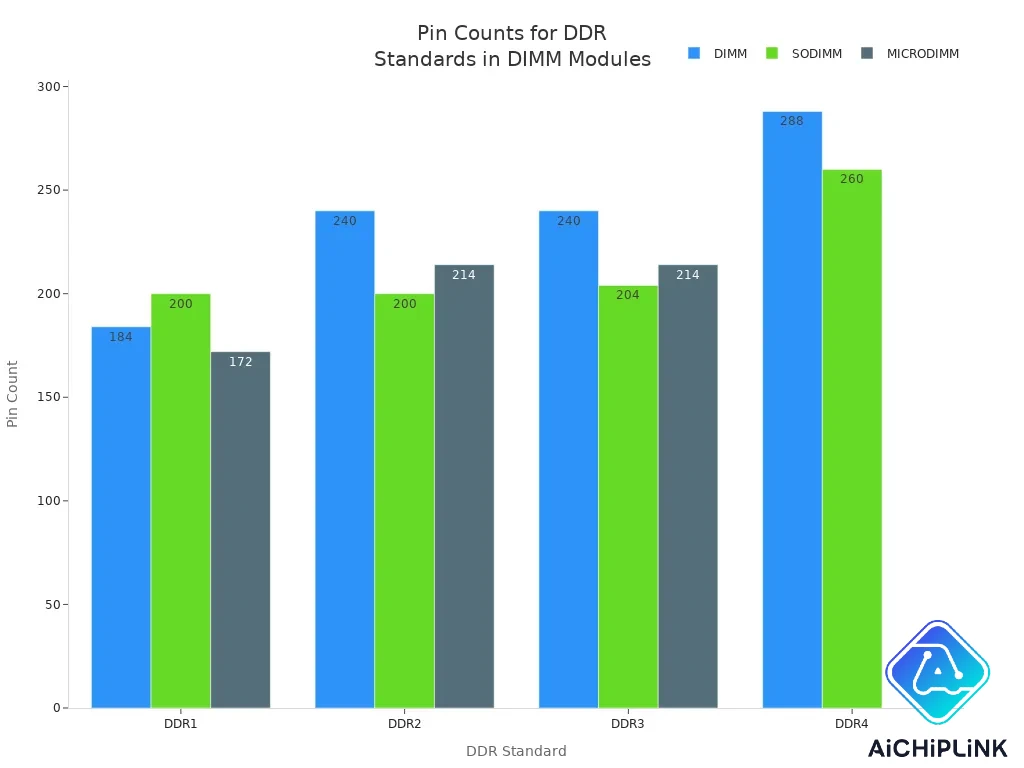
You need to use the right DDR type for your motherboard. DDR4 dimms do not fit in DDR3 slots. The dimm design changes to add new features. These features help with signal flow and memory size. DDR sdram in dimms gives you the speed and dependability you need.
Note: Always look at your motherboard’s guide before buying new dimm modules. The wrong DDR type can cause problems or stop your computer from working.
DIMM vs DDR
Key Differences
You often see people compare dimm vs ddr when they shop for memory. You need to know that dimm is a physical part, while ddr is a technology standard. DIMM stands for dual in-line memory module. You plug a dimm into your motherboard. DDR stands for double data rate. DDR is a type of sdram that moves data faster by using both edges of the clock signal.
Here is a table that shows the main differences between dimm vs ddr:
| Aspect | DIMM | DDR |
|---|---|---|
| Classification | Physical structure of memory slots | Internal technology standard |
| Example | SDRAM DIMMs (168-pin), DDR DIMMs (184-pin) | Double Data Rate Synchronous DRAM (DDR SDRAM) |
| Data Transfer Method | N/A | Transfers data twice per clock cycle |
| Performance | N/A | Advanced synchronous circuits, DLL technology, doubling data transfer speed without increasing clock frequency |
You use dimm to describe the shape and pin layout of the memory stick. You use ddr to describe how fast sdram works inside the dimm. You cannot compare dimm vs ddr directly because they are different things. DIMM is the container. DDR is the engine inside.
Tip: When you shop for memory, look for both the dimm type and the ddr version. This helps you find the right sdram for your computer.
How They Work Together
You need both dimm and ddr for your computer to run well. The dimm holds the sdram chips. The ddr technology inside those chips controls how fast data moves. DIMM modules use advanced chipsets to support ddr features. For example, DDR4 and DDR5 dimms use special designs to keep signals clear and stable. This lets your computer reach higher speeds without overheating.
The architecture of ddr5 sdram inside a dimm improves how commands and addresses move through the system. You get better performance and lower power use. DIMM vs DDR is not a battle. You need both to get the best results.
-
DIMM modules carry the sdram chips.
-
DDR technology inside the chips boosts speed and efficiency.
-
Your motherboard must support both the dimm form factor and the ddr version.
You see dimm vs ddr questions when people upgrade their computers. You need to match the right dimm with the right ddr sdram for your system.
Compatibility
You must check compatibility before you buy new memory. DIMM vs DDR matters because not every dimm fits every motherboard. DDR4 dimms do not fit in DDR3 slots. The number of pins and the notch location change with each ddr version. You cannot mix ddr3 sdram with ddr4 dimm slots.
Here is a table that shows how ddr standards affect upgrades:
| DDR Standard | Key Features | Impact on Upgrade Cycle |
|---|---|---|
| DDR4 | Higher data transfer speeds, increased capacities | Enhances overall system performance, prompting upgrades for better efficiency |
| DDR5 | Aims for even higher bandwidth and throughput | Necessitates upgrades to leverage improved performance capabilities |
You see ddr4 sdram in most desktops for gaming and schoolwork. Servers use ddr4 dimms for big data tasks. DDR5 sdram is new and needs special dimm slots. You cannot use ddr5 dimms in older motherboards.
Note: Always check your motherboard’s manual for the right dimm vs ddr match. The wrong sdram will not work and may damage your system.
You need to know dimm vs ddr differences to avoid mistakes. You must use the correct dimm and ddr sdram for your computer to run smoothly.
DDR3 vs DDR4

Speed
You want your computer to run fast. The speed of your memory affects how quickly your system responds. DDR3 and DDR4 sdram both help your computer move data, but DDR4 sdram works much faster. DDR3 dimm modules offer speeds from 800 to 1866 MT/s. DDR4 dimm modules start at 1866 MT/s and reach up to 3200 MT/s. You get higher peak transfer rates with DDR4. This means your computer can handle more tasks at once and load programs faster.
| RAM Type | Speed Range (MT/s) | Peak Transfer Rate (GB/s) |
|---|---|---|
| DDR3 | 800 - 1866 | Up to 14.9 |
| DDR4 | 1866 - 3200 | Up to 25.6 |
You can see how DDR4 sdram outperforms DDR3 in speed. The chart below shows how peak transfer rates increase as you move from DDR3 to DDR4.
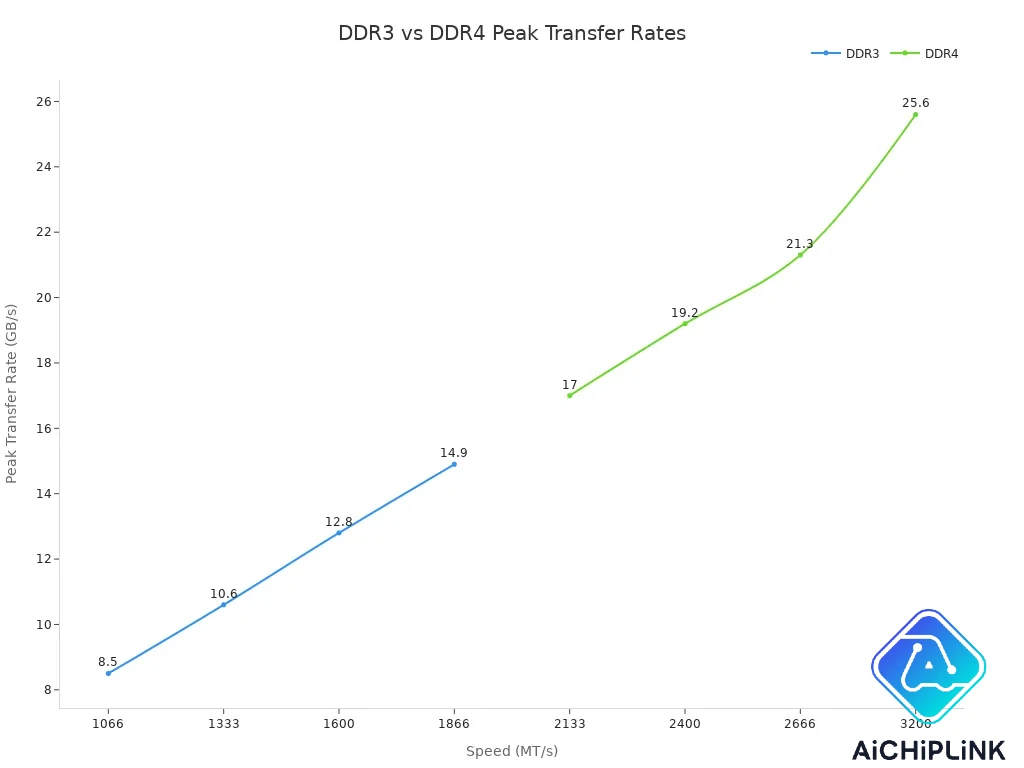
When you choose DDR4, you boost your system’s memory performance. You notice smoother gaming, faster file transfers, and better multitasking.
Capacity
You may need more memory for large projects or gaming. DDR4 dimm modules support much higher capacities than DDR3. DDR3 dimm modules can hold up to 128 GiB per stick. DDR4 dimm modules can reach up to 512 GiB per stick. This increase lets you run bigger programs and store more data in memory.
| Memory Type | Maximum Capacity per DIMM |
|---|---|
| DDR3 | 128 GiB |
| DDR4 | 512 GiB |
If you work with video editing, virtual machines, or scientific data, DDR4 sdram gives you the space you need. You avoid slowdowns and crashes when you use high-capacity DDR4 dimm modules.
Power
You want your computer to use less power and stay cool. DDR3 dimm modules use 1.5V, which means they need more energy and produce more heat. DDR4 dimm modules run at only 1.2V. This lower voltage makes DDR4 sdram more energy efficient. You save on electricity and your computer stays cooler.
Tip: If you care about energy savings or run your computer for long hours, DDR4 sdram is the better choice. You get better performance and lower power bills.
Compatibility
You must check compatibility before you upgrade your memory. DDR3 and DDR4 dimm modules do not fit in the same slots. DDR3 dimm modules have 240 pins and a notch at position 96. DDR4 dimm modules have 288 pins and a notch at position 68. You cannot use DDR3 in a DDR4 slot or DDR4 in a DDR3 slot. Your motherboard supports only one type.
| Compatibility Aspect | DDR3 | DDR4 |
|---|---|---|
| Backward Compatibility | Not compatible | Not compatible |
| Forward Compatibility | Not compatible | Not compatible |
| Physical Design Differences | 240 pins, notch at 96 | 288 pins, notch at 68 |
You need to match your dimm and sdram type to your motherboard. If you try to mix DDR3 and DDR4, your computer will not work. Always check your motherboard’s manual before you buy new memory.
Error Correction and Latency
You may want stable and reliable memory for your computer. DDR3 dimm modules offer basic ECC (Error Correction Code) features. DDR4 dimm modules provide advanced ECC, including SECDED (Single Error Correction, Double Error Detection) and ChipKill support. DDR4 sdram reduces error rates up to four times compared to DDR3. You get better protection against data loss and system crashes.
| Feature | DDR3 | DDR4 |
|---|---|---|
| Error Correction Capability | Basic ECC (SEC) | Advanced ECC (SECDED) |
| Multi-bit Error Detection | Limited (SEC only) | Enhanced (SECDED) |
| ChipKill Support | Not available | Available |
| Error Rate Reduction | Standard | Up to 4X improvement |
Latency measures how quickly your memory responds to requests. DDR3 sdram often has lower CAS latency than DDR4. For example, DDR3 at 2133MHz has CL7 latency, while DDR4 at 2133MHz has CL14. DDR4 sdram wins in overall performance because of higher speeds and better error correction, even if latency is higher.
| Memory Type | CAS Latency | Performance (First Word Transfer) |
|---|---|---|
| DDR3 2200MHz | CL7 | 7.82ns |
| DDR3 2133MHz | CL7 | 7.73ns |
| DDR4 2133MHz | CL14 | Slower than DDR3 |
| DDR4 4600MHz | CL18 | Only wins on eighth word transfer |
| DDR4 4800MHz | CL19 | Similar performance to DDR3 |
Note: You get the best memory performance when you choose DDR4 sdram for new systems. DDR4 dimm modules offer higher speeds, larger capacities, better power efficiency, and stronger error correction.
Choosing Memory
Factors
When you choose memory for your computer, you need to look at several important factors. Start by checking your motherboard. It decides which type of dimm and sdram you can use. DDR3 and DDR4 dimm modules do not fit in the same slot. DDR4 offers higher clock speeds, up to 3200 MHz, while DDR3 tops out at 2133 MHz. This means DDR4 gives you better performance for gaming, video editing, and multitasking. DDR4 also uses less power, running at 1.2V instead of DDR3’s 1.5V. This helps your system stay cool and saves energy.
You should also think about price. DDR4 costs more than DDR3, but prices are dropping as DDR4 becomes the standard. If you want the latest technology, you might consider ddr5 sdram. DDR5 sdram brings even higher speeds and better efficiency, but you need a compatible motherboard.
Always check your motherboard manual before buying new dimm modules. Memory modules must match the supported type, speed, and voltage.
Advice
When you upgrade your memory, use identical dimm modules in each slot. This lets your system use multi-channel mode, which boosts memory bandwidth and performance. Make sure your sdram matches the speed and voltage listed in your motherboard’s guide. Using the same brand and model for all dimm modules helps avoid problems.
-
Check your motherboard’s specs for supported dimm types.
-
Match the speed (like DDR4-2400 or DDR4-3200) and voltage.
-
Use the same manufacturer and model for all modules.
If you switch from DDR3 to DDR4, remember that you cannot mix them. Your motherboard only supports one type at a time.
Future-Proofing
You want your computer to last. For future-proofing, look at the latest memory standards. DDR4 is common now, but ddr5 sdram is growing fast. DDR5 sdram offers better performance and will become more affordable over time. If your motherboard and CPU support both DDR4 and DDR5, pick DDR5 for the best long-term value.
| Consideration | Details |
|---|---|
| Compatibility with Motherboard | Check manual for supported dimm and sdram types |
| RAM Capacity | More slots mean more memory |
| DDR4 vs DDR5 | DDR5 gives better performance and future value |
The market for DDR5 is growing quickly, while DDR4 will slowly decline. Choosing the right dimm and sdram now helps you avoid costly upgrades later.
You now understand how dimm and DDR are different. The table below shows how they compare:
| Aspect | DIMM | DDR |
|---|---|---|
| Definition | Physical interface of memory modules | Technology used in memory modules |
| Pin Count | SDRAM DIMMs: 168 pins; DDR DIMMs: 184 pins | N/A |
| Data Transfer Method | N/A | Transfers data twice per clock cycle |
| Performance | N/A | Doubles data transfer speed without increasing clock frequency |
When you look at DDR3 and DDR4 dimm modules, you notice some big differences. DDR4 dimm modules are faster and have more bandwidth. This means your computer works better. DDR4 uses less power than DDR3. Your dimm stays cooler and saves energy. DDR4 dimm modules can hold more memory. They are good for tough jobs and big programs. DDR3 and DDR4 dimm modules do not fit in the same slot. You cannot use them together.
Remember, knowing about dimm types and DDR versions helps you pick the right memory. You get better performance when you choose the correct dimm for your computer. Learning these memory words makes upgrading much easier.

Written by Jack Elliott from AIChipLink.
AIChipLink, one of the fastest-growing global independent electronic components distributors in the world, offers millions of products from thousands of manufacturers, and many of our in-stock parts is available to ship same day.
We mainly source and distribute integrated circuit (IC) products of brands such as Broadcom, Microchip, Texas Instruments, Infineon, NXP, Analog Devices, Qualcomm, Intel, etc., which are widely used in communication & network, telecom, industrial control, new energy and automotive electronics.
Empowered by AI, Linked to the Future. Get started on AIChipLink.com and submit your RFQ online today!
Frequently Asked Questions
What happens if you put DDR3 memory in a DDR4 slot?
You cannot use DDR3 memory in a DDR4 slot. The pins and notches do not match. Your computer will not start. Always check your motherboard before you buy new memory.
How do you know which DIMM type your computer needs?
Check your motherboard manual or look up your computer model online. You will see the supported DIMM type and DDR version. You can also use free tools like CPU-Z to find this information.
Can you mix different brands of DDR4 DIMMs?
You can mix brands, but you may see problems. Your computer might run slower or not start. For best results, use the same brand and model for all DIMMs.
Why does DDR4 use less power than DDR3?
DDR4 runs at 1.2 volts. DDR3 uses 1.5 volts. Lower voltage means less heat and less energy use. Your computer stays cooler and saves electricity.


.png&w=256&q=75)










