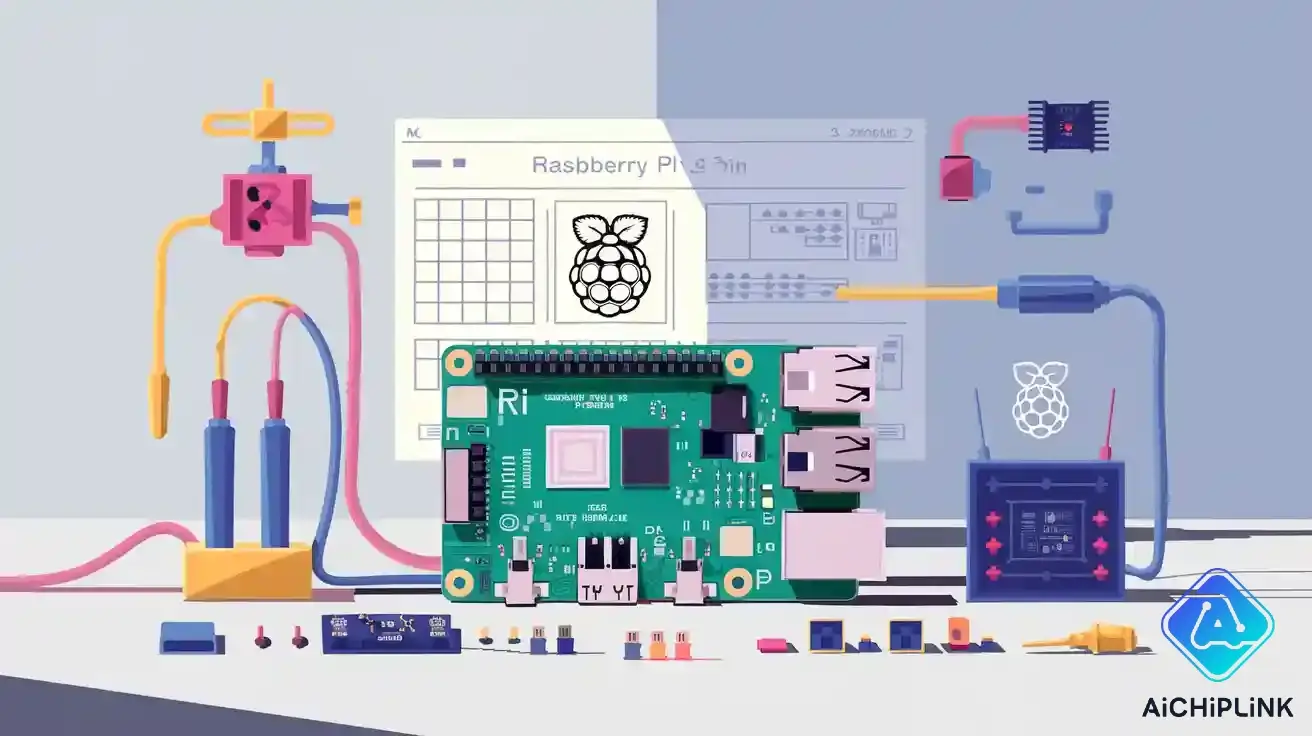
You use the raspberry pi 1 pinout to hook up parts and sensors to your raspberry pi board. The 26-pin GPIO header lets you reach power, ground, and control pins. A pinout diagram shows you each gpio and what it does. The raspberry pi 1 pinout has 26 pins, but newer raspberry pi boards have 40 pins with more gpio and power spots. Many add-ons for the 26-pin header still fit the first 26 pins on newer boards. You should always look at the pinout diagram before wiring things. This keeps your raspberry pi safe and working.
Tip: Use a clear pinout diagram so you do not make mistakes and keep your raspberry pi safe from harm.
Key Takeaways
-
The Raspberry Pi 1 has a 26-pin GPIO header. It gives power, ground, and control pins. You can connect sensors and devices safely with it.
-
Always look at a clear pinout diagram before wiring. This helps you avoid mistakes. It also keeps your Raspberry Pi safe from damage.
-
GPIO pins can do special things like I2C, SPI, UART, and PWM. These let you connect sensors, displays, and motors.
-
Use resistors with LEDs to stay safe. Never use more than 3.3 volts on GPIO pins. This keeps your Raspberry Pi safe and working well.
-
The first 26 pins on new Raspberry Pi models are the same as Raspberry Pi 1. This means you can reuse old projects and code easily.
Raspberry Pi 1 Pinout
26-Pin Header Layout
You can find the 26-pin header on the edge of your Raspberry Pi 1 board. This header is labeled "P1" and gives you access to 17 gpio pins, along with power and ground connections. The layout follows a standard pattern, making it easy to match with a pinout diagram. You should always check the pinout diagram before connecting anything. The diagram shows each pin’s number and function, so you know where to plug wires for your project.
Here is a summary table of the 26-pin header layout:
| Pin | Function | Pin | Function |
|---|---|---|---|
| 1 | 3.3V Power | 2 | 5V Power |
| 3 | GPIO2 (SDA1) | 4 | 5V Power |
| 5 | GPIO3 (SCL1) | 6 | Ground |
| 7 | GPIO4 | 8 | GPIO14 (TXD) |
| 9 | Ground | 10 | GPIO15 (RXD) |
| 11 | GPIO17 | 12 | GPIO18 |
| 13 | GPIO27 | 14 | Ground |
| 15 | GPIO22 | 16 | GPIO23 |
| 17 | 3.3V Power | 18 | GPIO24 |
| 19 | GPIO10 (MOSI) | 20 | Ground |
| 21 | GPIO9 (MISO) | 22 | GPIO25 |
| 23 | GPIO11 (SCLK) | 24 | GPIO8 (CE0) |
| 25 | Ground | 26 | GPIO7 (CE1) |
Tip: Always use a pinout diagram when wiring your raspberry pi. This helps you avoid mistakes and keeps your board safe.
The raspberry pi 1 pinout uses the Pi4J/WiringPi numbering scheme. You can find high-resolution images and diagrams online to help you identify each pin. The first 26 pins on newer raspberry pi models match this layout, so you can use the same pinout diagram for both old and new boards.
GPIO Pin Functions
You control many devices using the gpio pins on your raspberry pi. The raspberry pi 1 pinout includes general purpose input/output pins, which you can set as input or output in your code. Some gpio pins have special functions, such as I2C, SPI, and UART. These let you connect sensors, displays, and other modules.
-
General GPIO Pins: You use these pins to turn LEDs on and off, read button presses, or send signals to other boards.
-
I2C Pins: Pins 3 (SDA1) and 5 (SCL1) let you talk to I2C devices like temperature sensors.
-
SPI Pins: Pins 19 (MOSI), 21 (MISO), 23 (SCLK), 24 (CE0), and 26 (CE1) connect to SPI devices such as displays.
-
UART Pins: Pins 8 (TXD) and 10 (RXD) allow serial communication with other computers or microcontrollers.
The pinout diagram shows which pins have these special functions. You should check the diagram before starting a project. The raspberry pi gpios on the 26-pin header work the same way on newer boards, so you can reuse your code and hardware.
Note: The pinout changed slightly between revisions. For example, the I2C pins use BCM numbers 2 and 3 on Revision 2 boards. Always check your raspberry pi pinout diagram for your board version.
Power and Ground Pins
Your raspberry pi needs stable power and ground connections for safe operation. The raspberry pi 1 pinout includes dedicated power pins and ground pins on the 26-pin header. You use pins 1 and 17 for 3.3V power, and pins 2 and 4 for 5V power. Ground pins are found at 6, 9, 14, 20, and 25. These pins give you the voltage and reference needed for your circuits.
When you connect devices like LEDs, sensors, or motors, you must use the correct power and ground pins. For example, GPIO18 at pin 12 can power an LED, but you need to connect the other side of the LED to a ground pin. The pinout diagram helps you find these pins quickly.
The raspberry pi pinout keeps the same power and ground locations on newer models. This backward compatibility means you can use old add-ons and projects with new raspberry pi boards. The diagram for the 40-pin header on newer boards shows the first 26 pins match the raspberry pi 1 pinout exactly.
⚡ Safety Tip: Never connect more than 3.3V to any gpio pin. Use resistors to limit current and protect your raspberry pi gpios from damage.
Specs & Datasheet
Voltage and Current
It is important to know voltage and current limits. The gpio pins on the raspberry pi use 3.3 volts. Each gpio pin can handle up to 16mA of current. It is safer to use only about 3mA for each pin. All gpio pins together should not go over 50mA. The 3.3V power rail gives about 50mA total. If you use LEDs, always add a resistor like 220Ω or 330Ω. This stops too much current and protects your raspberry pi. Ground pins help keep your circuits steady.
⚠️ Always check voltage and current before you wire things. Never put more than 3.3V into any gpio pin.
Supported Interfaces
The raspberry pi 1 26-pin header works with different interfaces. You can use i2c pins, spi pins, and uart pins for sensors and modules. The table below lists the main interfaces and their gpio pins:
| Communication Interface | Description | GPIO Pins (Raspberry Pi 1 26-pin header) |
|---|---|---|
| I2C | Connects to devices like sensors and displays | GPIO2 (SDA), GPIO3 (SCL) |
| SPI | Fast data transfer for displays and memory chips | GPIO7 (CE1), GPIO8 (CE0), GPIO9 (MISO), GPIO10 (MOSI), GPIO11 (CLOCK) |
| UART | Serial communication with computers or modules | GPIO14 (TX), GPIO15 (RX) |
| PWM | Controls motors and LED brightness | GPIO12, GPIO13, GPIO18, GPIO19 |
| PCM | Digital audio interface | GPIO18, GPIO21 |
You can use raspberry pi i2c for sensors. Raspberry pi spi is good for fast data. Uart pins help with serial links. The raspberry pi does not have adc pins built in. You need an extra adc chip for analog sensors. Many projects use i2c pins or spi pins to connect an adc.
Electrical Characteristics
The electrical features of the gpio pins matter for your projects. The gpio pins use 3.3V logic. Input low voltage is up to 0.9V. Input high voltage starts at 1.6V. Output low voltage is up to 0.14V. Output high voltage is at least 3.3V. You need to match these levels with your sensors and modules. The raspberry pi needs an external adc chip because it does not have adc pins. To read analog signals, connect an adc to i2c pins or spi pins. Always use a common ground for your raspberry pi and other devices. Do not run motors or high-power parts straight from gpio pins. Use a motor driver chip and a separate power supply for motors. This keeps your raspberry pi safe and working well.
Note: You can find the official datasheet for raspberry pi 1 hardware on the Raspberry Pi Foundation website. Look for the BCM2835 datasheet for full details.
-
Official documentation links:
Raspberry Pi Pinout Guide
Pin Numbering
When you work with the raspberry pi pinout guide, you will see two main pin numbering schemes. The first is BCM, which stands for Broadcom SOC Channel. This scheme uses the internal channel numbers from the chip. The second is BOARD, which uses the physical pin numbers on the header. BCM numbers can change between raspberry pi versions, but BOARD numbers always match the physical layout. For example, you might see a pin called GPIO17 in BCM, but it is always pin 11 in BOARD numbering. Many guides and code examples use both schemes, so always check which one you need.
Tip: Use BOARD numbering if you want to match the physical pins on your raspberry pi. Use BCM if you want to control specific gpio channels in your code.
Identifying Pin 1
You need to find Pin 1 before you connect anything to your raspberry pi. Pin 1 sits at the top left of the 26-pin header when you hold the board with the USB ports facing down. You can spot Pin 1 by looking for a square solder pad on the underside of the board. This square pad is different from the round pads on the other pins. It helps you avoid mistakes when following a raspberry pi pinout guide.
You can also use software tools to check your board and pinout. Try these commands in your terminal:
-
Run
pinoutto see a diagram and board revision. -
Use
cat /proc/cpuinfoto read the hardware revision. -
Use
cat /proc/device-tree/modelto see the model and revision.
These tools help you match your raspberry pi pinout to your exact board.
Revision Differences
Different raspberry pi boards have small changes in their pinout. The first Model B had only the 26-pin header called P1. Later, Model B revision 2.0 added a new 8-pin header called P5. This new header gave you four more gpio pins. If you have an older board, you will not see the P5 header. The main 26-pin header stays the same, so your raspberry pi pinout guide still works.
-
Model B revision 2.0 has both P1 (26 pins) and P5 (8 pins).
-
Earlier models have only P1.
-
The P5 header gives you extra gpio pins, but most projects use the main 26-pin header.
You can use the same raspberry pi pinout guide for the first 26 pins on newer raspberry pi models. The 40-pin header on later boards keeps the first 26 pins in the same order. This means your old add-ons and code for raspberry pi gpios will still work. The extra pins on newer boards give you more gpio options, but they do not change the original layout.
Note: Always check your board revision and use the right raspberry pi pinout guide for your project. This keeps your gpio pins safe and your raspberry pi working well.
Raspberry Pi Projects
You can start many raspberry pi projects using the 26-pin header. These projects help you learn how to use gpio pins for hardware control. Always follow safety steps when you connect parts to your raspberry pi.
LED Blink Example
You can make an LED blink with your raspberry pi. This project uses a gpio pin to turn the LED on and off. First, power off your raspberry pi before wiring. Place a 220 Ohm resistor in series with the LED to limit current. Connect the LED’s long leg to the resistor, then to gpio pin 11. Connect the short leg to a ground pin. After wiring, power on your raspberry pi.
Write a Python script using the RPi.GPIO library:
import RPi.GPIO as GPIO
import time
GPIO.setmode(GPIO.BOARD)
GPIO.setup(11, GPIO.OUT)
while True:
GPIO.output(11, GPIO.HIGH)
time.sleep(1)
GPIO.output(11, GPIO.LOW)
time.sleep(1)
Run the script. The LED blinks every second. If it does not work, check your wiring and LED polarity.
Tip: Always use a resistor with LEDs to protect your gpio pins.
Button Input Example
You can read a button press using a gpio pin. Connect one side of the button to gpio pin 18 and the other side to ground. Enable the internal pull-up resistor in your code. This keeps the input stable.
Here is a simple Python example:
import RPi.GPIO as GPIO
GPIO.setmode(GPIO.BOARD)
GPIO.setup(18, GPIO.IN, pull_up_down=GPIO.PUD_UP)
while True:
if GPIO.input(18) == GPIO.LOW:
print("Button pressed")
This script prints a message when you press the button.
I2C Sensor Example
You can connect an I2C sensor to your raspberry pi. Use gpio pin 3 for SDA and pin 5 for SCL. Connect power and ground to the sensor. Enable I2C in your raspberry pi settings. Install the python-smbus and i2c-tools packages. Use the command i2cdetect -y 1 to check if your sensor is found. You can read sensor data using Python or command line tools.
| Pin Function | Pin Number | Description |
|---|---|---|
| SDA | 3 | I2C data |
| SCL | 5 | I2C clock |
| 3.3V Power | 1, 17 | Sensor power |
| Ground | 6, 9, 14 | Common ground |
Note: Use only sensors that work with 3.3V logic to avoid damaging your raspberry pi.
SPI Device Example
You can use SPI devices like displays or memory chips. Connect MOSI to gpio pin 19, MISO to pin 21, SCLK to pin 23, and CE0 to pin 24. Use the spidev Python library to talk to your device. Always check the device voltage before connecting.
UART Communication
You can send and receive data using UART. Connect TXD to gpio pin 8 and RXD to pin 10. Use the serial library in Python to set up communication. Make sure the other device uses 3.3V logic.
PWM Output
You can control motor speed or LED brightness using raspberry pi pwm. Use gpio pin 12 or 18 for PWM output. The RPi.GPIO library lets you set the duty cycle and frequency. This helps you make smooth changes in brightness or speed.
⚡ Safety Tips:
Power off your raspberry pi before wiring.
Never connect 3.3V gpio pins directly to 5V pins.
Use resistors to limit current.
Do not connect motors directly to gpio pins.
Discharge static electricity before touching your raspberry pi.
You can find many beginner raspberry pi projects online. These projects use simple hardware and Python code. You can build a monitor, smart clock, or robot arm using the 26-pin header. Always follow best practices for safe hardware interfacing.
More Resources
Compatibility Notes
Check if your parts work with your raspberry pi before you start. The raspberry pi 1 has a 26-pin header. Newer boards have 40 pins, but the first 26 are the same. You can use the same diagram for both old and new boards. Many add-ons and hats fit the first 26 pins. If you use a diagram from a newer board, only use the first 26 pins. Always match the gpio numbers in your code to the diagram for your board. Some devices need special voltage levels. Read the datasheet for each part before you connect it. This helps stop damage and keeps your gpio pins safe.
Note: The raspberry pi 1 diagram works for the first 26 pins on all newer boards. You can use your old projects and code again.
Reference Tools
There are many tools to help you with raspberry pi pinout and gpio. The Raspberry Pi Pinouts: A Comprehensive Guide shows every pin in a clear diagram. This guide explains how to use gpio pins for I2C, SPI, UART, and PWM. You can find step-by-step guides for using gpio pins with Python. The guide shows how to install the RPi.GPIO library and gives example code. Always use a diagram when you wire your raspberry pi. The Flux Copilot system helps you design hardware projects. It gives you advice on picking parts, debugging, and finding datasheets. You can use commands like @library and @calculator to pick parts and check voltage. Flux Copilot helps you find diagrams and info for your raspberry pi project.
-
Useful reference tools:
-
Raspberry Pi Pinouts: A Comprehensive Guide
-
Flux Copilot hardware assistant
-
Online pinout diagram generators
-
RPi.GPIO Python library documentation
-
Official Documentation
Read the official documentation before you start a raspberry pi project. The Raspberry Pi Foundation website has guides, datasheets, and diagrams for every model. The BCM2835 ARM Peripherals datasheet explains how gpio pins work. You can find diagrams for both the 26-pin and 40-pin headers. The official guides show how to use gpio pins for sensors, displays, and motors. You can download the datasheet and pinout diagram for your raspberry pi. Always check the documentation for voltage limits and pin functions. This keeps your raspberry pi safe and helps you make better projects.
| Resource Name | Description | Link |
|---|---|---|
| Raspberry Pi Pinouts: Comprehensive Guide | Pinout diagram, gpio functions, tutorials | raspberrypi.org/documentation/pinout |
| BCM2835 ARM Peripherals Datasheet | Technical details for gpio and peripherals | raspberrypi.org/documentation/hardware |
| RPi.GPIO Python Library Docs | How to control gpio pins in Python | pypi.org/project/RPi.GPIO |
Tip: Always use the official diagram and documentation for your raspberry pi model. This helps you avoid mistakes and keeps your gpio pins working.
You feel sure of yourself when you know the raspberry pi 1 pinout. You keep your raspberry pi safe by using diagrams and reading official guides. You can begin with easy projects like making an LED blink or using a button. You learn more by trying things safely with your raspberry pi. Tell others about what you do and keep learning new things.
-
Do the project examples to get real practice.
-
Always look at the official raspberry pi guides to stay safe.
FAQ
What is the main difference between the Raspberry Pi 1 pinout and newer models?
You see 26 pins on the Raspberry Pi 1 header. Newer models have 40 pins. The first 26 pins match the original layout, so you can use old projects with new boards.
Can I use 5V devices directly with Raspberry Pi GPIO pins?
You should not connect 5V devices directly to the GPIO pins. The raspberry pi uses 3.3V logic. Connecting 5V can damage your board. Always check your device voltage before wiring.
How do I find the correct pin numbers for my Raspberry Pi project?
You can use a pinout diagram or the pinout command in your terminal. This helps you match the physical pins to the correct functions. Always double-check before connecting anything to your raspberry pi.
Do I need extra software to use GPIO pins on Raspberry Pi?
You need a library like RPi.GPIO or gpiozero to control the pins in Python. These libraries make it easy to turn pins on or off and read inputs on your raspberry pi.

Written by Jack Elliott from AIChipLink.
AIChipLink, one of the fastest-growing global independent electronic components distributors in the world, offers millions of products from thousands of manufacturers, and many of our in-stock parts is available to ship same day.
We mainly source and distribute integrated circuit (IC) products of brands such as Broadcom, Microchip, Texas Instruments, Infineon, NXP, Analog Devices, Qualcomm, Intel, etc., which are widely used in communication & network, telecom, industrial control, new energy and automotive electronics.
Empowered by AI, Linked to the Future. Get started on AIChipLink.com and submit your RFQ online today!










