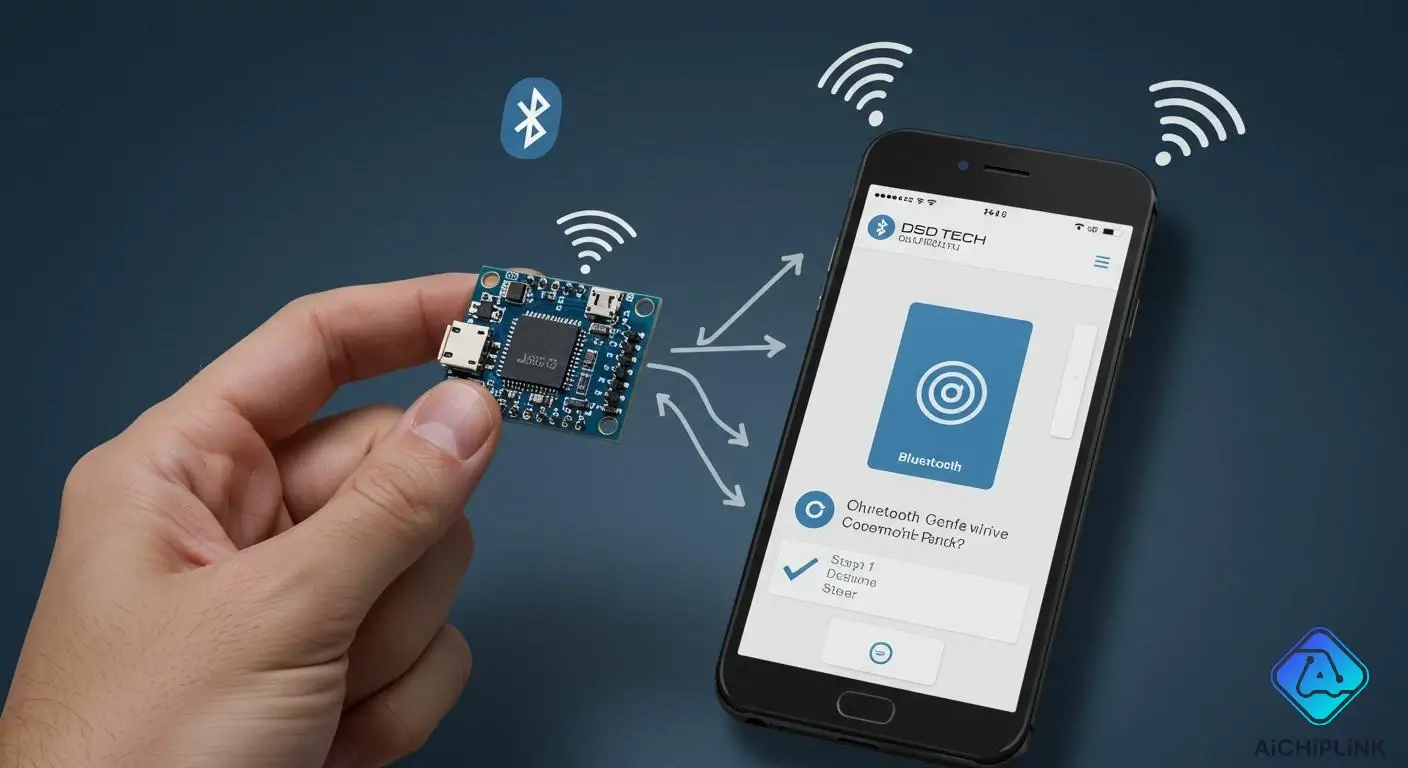
To pair the DSD TECH HC-06, you just need to connect it to power and follow a few easy steps on your host device. Grab your HC-06 Bluetooth module, a power supply, some connecting wires, and your smartphone or computer. The HC-06 works only as a slave device, so you’ll always need a master device like your phone or PC to make the connection. Most people use smartphones or computers for this. Beginners sometimes get tripped up by wiring or signal confusion, but don’t worry—the process to pair the DSD TECH HC-06 is simple and quick if you follow the steps.
Key Takeaways
-
Make sure you give power to the HC-06 module. Use a power supply from +3.3V to +6V. This keeps the module safe from harm.
-
Look at the LED light on the module. If it blinks, the module is ready to pair. If it stays on, the module is connected.
-
Do the pairing steps one by one. On your phone, search for devices. Type in the PIN '1234' to connect.
-
Check if the connection works after pairing. Open a serial terminal app. Send a message to test if data moves right.
-
Fix problems if pairing does not work. Check the power supply first. Make sure Bluetooth is turned on. Also, check if you used the right PIN.
Setting Up Connection
Getting started with your hc-06 bluetooth module is easy. You just need to follow a few simple steps for setup. This part will help you with powering the bluetooth module, checking the LED, and preparing your device for pairing. The hc-06 bluetooth module works only as a slave, so it waits for a master device to connect. You cannot use it to start a connection.
Powering the HC-06 Bluetooth Module
First, you need to connect power to your hc-06 bluetooth module. Always check the voltage and current before you begin setup. Here’s a quick table to help you:
| Specification | Value |
|---|---|
| Operating Voltage | +3.3V to +6V |
| Operating Current | 40mA |
Use a power supply that matches these values. Connect the wires to the module. Make sure everything is secure. If you use too much voltage, you might damage the bluetooth module. If you use too little, it may not work at all.
Checking the LED Indicator
After you power up, look at the LED on your hc-06 bluetooth module. The LED helps you identify your module’s status during setup. Here’s what you should see:
-
The LED blinks when waiting for a connection.
-
The LED stops blinking when a connection is established.
-
If the LED is not on, the module may not be powered.
-
A solid LED means you have an active connection.
If the LED does not blink, check your wiring and power supply. The LED is your first clue that the setup is working.
Preparing the Host Device
Now, get your device ready for setup. You need to enable bluetooth before you can pair with the hc-06 bluetooth module. Follow these steps:
-
Configure the serial port on your computer or phone.
-
Use bluetooth software to find the MAC address of the hc-06 bluetooth module.
-
Turn on bluetooth in your system settings.
-
Edit any needed configuration files.
-
Restart your device so it can recognize the hc-06 bluetooth module.
Once you finish these steps, your device is ready for pairing. You have completed the first part of setting up connection. Now you can move on to pairing and testing.
Pair the DSD TECH HC-06
Ready to start the dsd tech hc-06 pairing process? You’re almost there! This section will walk you through pairing the dsd tech hc-06 with your smartphone and PC. You’ll also learn how to enter the default PIN. Let’s get your bluetooth module connected and working.
Smartphone Pairing
Pairing the dsd tech hc-06 with your smartphone is quick and easy. You just need to follow these steps:
-
Turn on bluetooth on your phone. You can find this in your settings.
-
Make sure the dsd tech hc-06 module is powered up. The LED should blink to show it’s ready for pairing.
-
Go to the bluetooth menu on your phone. Tap “Scan” or “Search for Devices.”
-
Wait for the dsd tech hc-06 to show up in the list. It usually appears as “HC-06” unless you changed the name.
-
Tap on the dsd tech hc-06 label to start pairing.
-
When your phone asks for a PIN, enter
1234. If that doesn’t work, try0000. -
Once you enter the PIN, the LED on the dsd tech hc-06 will stop blinking and turn solid. That means pairing is complete.
Tip: If you don’t see the dsd tech hc-06 in your device list, check the power and make sure the LED is blinking. Move your phone closer to the module for a stronger signal.
Pairing the dsd tech hc-06 with your phone lets you send and receive data wirelessly. You can use apps to test the connection or transfer files.
PC Pairing
Pairing the dsd tech hc-06 with your PC is just as simple. You only need to follow a few steps:
-
Power up the dsd tech hc-06 module. Check that the LED blinks for pairing.
-
On your computer, open the Control Panel. Go to “Hardware & Sound,” then “Devices & Printers.”
-
Click “Add a Device.” Your computer will search for new bluetooth devices.
-
Wait for the dsd tech hc-06 to appear in the list. Select it and click “Next.”
-
If your computer asks for a PIN, enter
1234. Sometimes you can choose “Pair without using the code.” -
Allow the connection if a pop-up window appears.
-
When pairing is successful, the LED on the dsd tech hc-06 will turn solid.
Note: Some computers may need you to install bluetooth drivers. If you have trouble, check your PC’s bluetooth settings or restart your computer.
Pairing the dsd tech hc-06 with your PC lets you use it for wireless communication, serial data transfer, or even robotics projects.
Entering the Default PIN
During dsd tech hc-06 pairing, you must enter a PIN to connect. The default PIN for the dsd tech hc-06 is 1234. Most users never need to change it, but you can update it if you want extra security.
-
The default PIN is
1234. -
You only need to change the PIN if you want a custom code.
-
There’s no rule for how often you should change the PIN.
When you enter the correct PIN, pairing will finish and the LED will turn solid. If pairing fails, double-check the PIN and try again. You can always reset the module if you forget the PIN.
Tip: You know you entered the right PIN when pairing completes and the LED stops blinking. There’s no special way to check the PIN—successful pairing means you got it right!
Pairing the dsd tech hc-06 is all about following the steps and entering the correct PIN. Once you finish, you can use your bluetooth module for all kinds of projects.
HC-06 Bluetooth Module Connection Test
Once you finish pairing, you probably want to make sure your hc-06 bluetooth module works as expected. Testing the connection is easy and only takes a few minutes. You can use a simple app or a terminal program to send data and check if everything is set up right.
Sending Data
You can send data between your device and the hc-06 bluetooth module using a serial terminal app. Here’s how you can do it:
-
Open a serial terminal app on your phone or computer. Some popular choices are Serial Bluetooth Terminal (Android) or Tera Term (Windows).
-
Connect to the hc-06 bluetooth module. Look for the device name or the bluetooth address you paired earlier.
-
Type a short message, like
Hello HC-06!, in the terminal window. -
Press send. The message should go through the bluetooth connection.
Tip: If you use a microcontroller, you can write a simple sketch to echo back any message you send. This helps you see if the data travels both ways.
Confirming Pairing Success
You want to make sure the connection is solid. Here are some signs that show your hc-06 bluetooth module paired and works:
-
The LED on the module stays solid instead of blinking.
-
Your device lists the hc-06 bluetooth module as a connected bluetooth device.
-
You see your message appear on the other side, or you get a reply if you set up echo.
If you don’t see your device or the bluetooth address, try restarting both devices. Move them closer together to avoid signal problems.
If you can send and receive messages, you know your setup works! ?
Testing the connection gives you confidence before you start bigger projects. You now have a working bluetooth link and know the address for future connections.
DSD TECH HC-06 Pairing Issues
Pairing your dsd tech hc-06 should be easy, but sometimes you run into problems. You might see connection failures, PIN errors, or your device might not find the module at all. Let’s look at some common issues and how you can fix them.
Connection Failures
You try to pair your dsd tech hc-06, but the connection drops or never starts. This can be frustrating. Here are some things that often cause connection failures:
-
Battery power runs low. The dsd tech hc-06 needs steady power to keep the bluetooth link alive.
-
Your phone or computer may turn off the bluetooth chip if you leave the connection idle for a few minutes.
-
Sometimes, the pairing process gets stuck. Unpairing and reconnecting can help reset the connection.
If you see the LED blinking but can’t connect, check your power supply first. Try unplugging and plugging the module back in. Move your device closer to the dsd tech hc-06 to get a stronger signal.
A quick table can help you spot the most common reasons:
| Problem | What to Check |
|---|---|
| Power loss | Battery or wiring |
| Idle disconnect | Bluetooth settings |
| Pairing stuck | Unpair and reconnect |
If you still have trouble, restart your device and the dsd tech hc-06. This solves most connection failures.
PIN Problems
You enter the PIN, but pairing fails. The dsd tech hc-06 uses a default PIN, usually 1234. Sometimes, you might type the wrong code or forget it.
-
Double-check the PIN you enter. Most modules use 1234, but some use 0000.
-
If you changed the PIN before, use your custom code.
-
If you forget the PIN, you can reset the dsd tech hc-06 to factory settings.
Tip: If your device asks for a PIN and you’re not sure, try 1234 first. If that doesn’t work, try 0000. If you still can’t pair, reset the module and start over.
PIN problems are easy to fix once you know the right code. Always keep your PIN handy when you set up the dsd tech hc-06.
Device Not Found
You scan for the dsd tech hc-06, but your device can’t find it. This happens more than you think. Here’s what you can do:
-
Make sure you follow the pairing steps in order.
-
Check that the dsd tech hc-06 is in pairing mode. The LED should blink.
-
Know the difference between pairing and connecting. Pairing sets up the link, connecting lets you send data.
-
Some devices, like iPhones, may not work with the dsd tech hc-06. Check compatibility before you start.
You can also use an auto-connect program. Enter the name of your dsd tech hc-06 in the code, and the program will handle the connection for you. If the signal drops, it will reconnect automatically.
Here’s a quick checklist to help you:
-
Review pairing vs. connecting steps.
-
Use the right code for your dsd tech hc-06.
-
Check wiring and power supply.
Obstacles and interference from other bluetooth devices can block the signal. Move your device closer to the dsd tech hc-06 and keep other electronics away. The module has a limited range, so stay within a few meters for best results.
If you still can’t find the dsd tech hc-06, restart everything and try again. Most problems go away with a fresh start.
Advanced HC-06 Bluetooth Module Setup
Ready to unlock more features on your bluetooth module? You can enter at mode and use at commands to change settings, boost security, and fix problems. This part will show you how to use at command mode and make your hc-06 work even better.
AT Commands
When you enter at mode, you get access to the most useful at commands. These commands let you check the connection, change the name, and reset the module. You just need a serial terminal and a few simple steps. Here are some at commands you can try:
-
at: Checks the connection.
-
at+name: Displays the default name.
-
at+addr: Shows the default address.
-
at+version: Displays the version.
-
at+uart: Shows the default baud rate.
-
at+role: Displays the role of the bluetooth module.
-
at+reset: Resets and exits at mode.
-
at+orgl: Restores factory settings.
-
at+pswd: Shows the default password.
You can use at command mode to fix pairing issues, change settings, or restore your hc-06 to factory defaults. If you want to reset everything, connect the module to an Arduino and upload a reset sketch. This will set the baud rate and let you use your module like new.
Changing Name or PIN
You might want to change the name or PIN for better security. Using at command mode, you can do this in seconds. Here’s a quick table to help you:
| Command | Description |
|---|---|
| at+pin5678 | Change the default security code to 5678 |
| at+namenewname | Change the bluetooth module name to 'newname' |
-
Change the PIN: Use at+pin5678 to set a new security code.
-
Change the name: Use at+namenewname to customize the bluetooth module’s name.
Always change the default password to prevent unwanted access. Pick a strong password to keep your connection safe. If you ever forget your settings, you can enter at mode and use at+orgl to restore everything.
The hc-06 is cost-effective, easy to use, and works well for short-range projects. You get long battery life and simple integration with controllers. Just remember, newer firmware on some modules may cause delays, so check your version if you notice lag.
Now you know how to use at command mode to make your hc-06 bluetooth module smarter and safer!
You just learned how to pair the dsd tech hc-06 in a few easy steps. Power up the module, check the LED, and connect it to your device. If you run into trouble, try these quick fixes:
-
Make sure Rx connects to Tx and Tx to Rx.
-
Use a voltage divider for Arduino compatibility.
-
Replace Serial with Serial1 on Arduino Leonardo.
The dsd tech hc-06 stands out for its simple setup and reliable performance. Many users say pairing feels as easy as plugging in a serial port. You can see how it compares to other modules:
| Feature | HC-06 | HC-05 |
|---|---|---|
| Module Type | Slave-only | Master and Slave |
| Ease of Use | Simple | Moderate |
| Reliability | Good for basic tasks | More reliable in complex scenarios |
People have used the dsd tech hc-06 in many products for months without issues. If you want more control, try advanced settings. The dsd tech hc-06 makes bluetooth projects easy for beginners. ?

Written by Jack Elliott from AIChipLink.
AIChipLink, one of the fastest-growing global independent electronic components distributors in the world, offers millions of products from thousands of manufacturers, and many of our in-stock parts is available to ship same day.
We mainly source and distribute integrated circuit (IC) products of brands such as Broadcom, Microchip, Texas Instruments, Infineon, NXP, Analog Devices, Qualcomm, Intel, etc., which are widely used in communication & network, telecom, industrial control, new energy and automotive electronics.
Empowered by AI, Linked to the Future. Get started on AIChipLink.com and submit your RFQ online today!
Frequently Asked Questions
How do I reset my HC-06 module?
You can reset your HC-06 by sending the AT+ORGL command in AT mode. This command restores factory settings. Make sure you connect the module to a serial terminal before you try this.
What should I do if my device can’t find the HC-06?
Check the power and wiring first. Move your device closer to the module. Make sure Bluetooth is enabled. If you still can’t find it, restart both devices. Try scanning again.
Can I change the Bluetooth name of my HC-06?
Yes, you can! Use the command AT+NAMEnewname in AT mode. Replace “newname” with your favorite name. This helps you spot your module faster when scanning for devices.
What is the default PIN for pairing?
The default PIN is usually 1234. Some modules use 0000. If pairing fails, try both codes. You can change the PIN using the AT+PINxxxx command, where “xxxx” is your new code.
Does the HC-06 work with iPhones?
Most iPhones do not support pairing with the HC-06 for data transfer. You can use Android phones or Windows PCs. Always check your device’s Bluetooth compatibility before starting.


.png&w=256&q=75)









