
If you want a quick guide to display cables, you’re in the right place. For gaming on your PC, choose DisplayPort. It gives you high refresh rates and the highest resolution support. HDMI works best for TVs and consoles. Both HDMI and DisplayPort handle 4k video and 4k audio. If you use 4k monitors or want 4k digital video, DisplayPort stands out for gaming and professional setups. D-Sub is a video cable for old devices, not for digital or 4k needs. Always check your ports before picking a cable.
Key Takeaways
-
Pick DisplayPort if you play games. It lets you have fast refresh rates and clear pictures. This helps games look smooth.
-
Use HDMI for your TV or game console. HDMI sends sound and video together in one wire. This is great for watching movies or playing games at home.
-
D-Sub is old. It works only with older devices. It does not give good picture or sound.
-
Always look at your device ports before you buy a cable. Make sure the cable fits so you do not have problems.
-
If you want more than one monitor, use DisplayPort. It makes it easy to connect many screens.
Video Cable Types
HDMI
HDMI is very common now. You see it on TVs, monitors, and game consoles. HDMI means High-Definition Multimedia Interface. This cable sends video and audio together. It makes setup simple for you. Most new TVs and monitors have HDMI ports. You can use HDMI for movies, games, laptops, and pro setups.
Here are some HDMI features:
| Specification/Feature | Description |
|---|---|
| Types of HDMI Cables | Standard (Type A), Mini (Type C), Micro (Type D) |
| Bandwidth | Up to 96Gbps for HDMI 2.2, supporting resolutions up to 16K |
| Supported Resolutions | 4K, 8K, 10K, 12K, 16K with various chroma formats |
| Key Features | eARC, Variable Refresh Rate, Auto Low Latency Mode, Quick Frame Transport |
| Use Cases | Home entertainment, gaming consoles, professional AV setups, automotive applications |
HDMI 2.1 gives you clear 4K and 8K video. If you want to connect a Blu-ray player or a game console, HDMI is the best choice.
DisplayPort
DisplayPort is great for PC monitors. It is best if you want high refresh rates and sharp video. You mostly find DisplayPort on desktop monitors. This cable supports digital video and audio. It works well for gaming and pro setups. DisplayPort versions keep getting better. DisplayPort 2.1 can show up to 16K resolution.
Here is a chart showing DisplayPort versions:
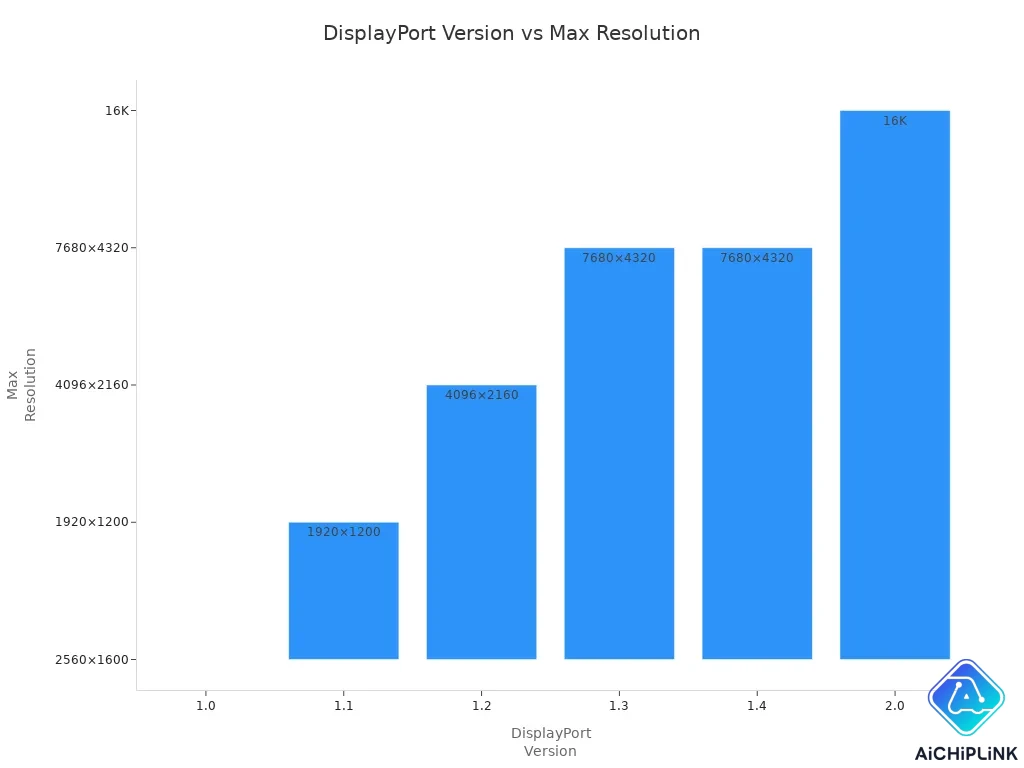
Here is a table for DisplayPort specs:
| DisplayPort Version | Max Resolution | Max Bandwidth | Key Features |
|---|---|---|---|
| 1.0 | 2560×1600 @60Hz | N/A | Initial version |
| 1.1 | 1920×1200 @60Hz | N/A | HDCP support, 5.1 audio |
| 1.2 | 4096×2160 @60Hz | 21.6 Gbit/s | Multi-monitor support, audio transmission |
| 1.3 | 7680×4320 @60Hz | N/A | HDR support, higher bandwidth |
| 1.4 | 7680×4320 @60Hz | N/A | DSC technology, HDR support |
| 2.0 | 16K @60Hz | 40 Gbit/s | Higher refresh rates, HDR support |
Use DisplayPort for gaming, art, or many screens. DisplayPort lets you connect more than one monitor. This is good if you need extra screen space.
D-Sub (VGA)
D-Sub, or VGA, is an old cable. You might see it on older monitors or computers. D-Sub uses analog signals. It does not support digital video or audio. You cannot get 4K or 8K quality with D-Sub. D-Sub works best for old devices without HDMI or DisplayPort.
Here are some facts about D-Sub:
| Specification | Details |
|---|---|
| Connector Type | DE-15 (15 pins in three rows) |
| Signal Type | Analog RGBHV (red, green, blue, horizontal sync, vertical sync) |
| Hot Swapping | Not supported, but can be done without damage in practice |
You can use D-Sub to connect monitors to computers. It works for short or long distances. If you have an old device, D-Sub may be your only choice. For new setups, pick HDMI or DisplayPort.
D-Sub vs HDMI vs DisplayPort
Features
When you compare video cables, you want to know what each one does. HDMI and DisplayPort send digital video and audio. D-Sub only sends analog video. HDMI and DisplayPort have more features. They support 4K and 8K resolution. They also give high refresh rates and audio in one cable. D-Sub does not support audio or high resolutions.
Here’s a quick look at the main features:
| Cable Type | Audio Support | Max Resolution | Max Refresh Rate | Multi-Monitor Support | Special Features |
|---|---|---|---|---|---|
| D-Sub | No | 1080p | Limited | No | Analog signal only |
| HDMI | Yes | 8K (2.1) | 120Hz (2.1) | No | eARC, VRR, ALLM, QFT |
| DisplayPort | Yes | 16K (2.1) | 240Hz (1.4) | Yes | Daisy-chaining, HDR, DSC |
DisplayPort is best for gaming and work. HDMI is great for TVs and consoles. D-Sub is only good for old devices.
Tip: If you want more than one monitor, use DisplayPort. You can connect monitors together with one cable.
Compatibility
You should check if your cable fits your device. HDMI is found on most new devices. You see it on TVs, monitors, laptops, and game consoles. DisplayPort is common on desktop monitors and gaming PCs. D-Sub is mostly on older computers and monitors.
Here’s how each cable works with devices:
-
HDMI works with most new devices. You can use it for movies, games, and presentations.
-
DisplayPort is best for gaming PCs and pro monitors. It gives high performance and lets you use more than one monitor.
-
D-Sub is for old hardware. If you have an old monitor or computer, you might need D-Sub.
Sometimes you need adapters to connect different cables. Here’s a table showing some options and their limits:
| Adapter/Converter Type | Connection Type | Limitations |
|---|---|---|
| USB-C to HDMI | USB-C to HDMI | Limited to home theater use |
| DVI to DisplayPort | DVI to DisplayPort | Supports 4K at 30Hz visuals |
Adapters help you connect devices, but they can lower quality or features. Always check your device ports before buying a cable.
Quality
Quality is important for clear images and smooth video. HDMI and DisplayPort use digital signals. You get sharp pictures and clear sound. D-Sub uses analog signals. Images can look blurry and have interference, especially at high resolutions.
Let’s compare image quality and performance at different resolutions:
| Connection Type | Resolution | Image Quality | Refresh Rate |
|---|---|---|---|
| D-Sub (VGA) | 1080p | Blurry, prone to interference | Limited |
| D-Sub (VGA) | 4K | Very blurry, quality loss | Not supported |
| HDMI | 1080p | Crisp digital signal | Up to 120Hz |
| HDMI | 4K | Excellent quality | 60Hz (2.0), 120Hz (2.1) |
| DisplayPort | 1080p | Superior quality | Up to 288Hz |
| DisplayPort | 4K | Excellent quality | 240Hz (1.4) |
DisplayPort gives the best quality and speed for gaming. HDMI is also great for movies and games on TVs. D-Sub cannot match the quality of digital cables.
Cable length changes signal quality too. HDMI works well with longer cables. DisplayPort works up to 25 feet. D-Sub loses quality fast over distance because it is analog.
-
HDMI works well with long cables.
-
DisplayPort works best up to 25 feet.
-
D-Sub loses quality quickly over long distances.
If you want the best cable for gaming, pick DisplayPort. For TVs and consoles, HDMI is best. D-Sub is only for old devices. When you compare d-sub vs hdmi vs displayport, digital cables are better for quality, speed, and features.
Choosing the Right Video Cable
For Gaming PCs
If you want great gaming on your PC, look at displayport and hdmi. Displayport is best for smooth 4k gaming and high refresh rates. Most 4k gaming monitors use displayport 1.4 or newer. This cable gives sharp video and low input lag. Displayport supports adaptive sync, like AMD FreeSync and NVIDIA G-Sync. These features help stop screen tearing. HDMI 2.1 is good for gaming too. But displayport works better with most gaming monitors.
| Cable Type | Resolution Support | Refresh Rate Support | Additional Features |
|---|---|---|---|
| HDMI 2.1 | Up to 4K at 120Hz, 8K | 120Hz | HDR, VRR, ALLM |
| DisplayPort 1.4 | 4K at 120Hz | 120Hz | Adaptive Sync, daisy-chaining |
Tip: Check your monitor and graphics card ports before buying a cable. Make sure your cable supports the refresh rate and resolution you want.
For TVs and Consoles
HDMI is the best choice for TVs and game consoles. HDMI sends both audio and video in one cable. Modern consoles like PlayStation, Xbox, and Nintendo Switch use HDMI. HDMI works for 4k and high refresh rates. HDMI 2.1 supports 4k at 120Hz for fast gaming. Displayport is not found on TVs or consoles. Use HDMI for these devices.
| Cable Type | Key Features |
|---|---|
| HDMI | Audio and video, 4K at 120Hz, ALLM, VRR |
Note: Old HDMI cables can lower your resolution or refresh rate. Always use a cable that matches your device’s specs.
For Older Devices
Older computers or monitors may have a d-sub port. D-sub (VGA) only sends analog video. You will not get digital quality or 4k resolution. D-sub does not send audio. You need another cable for sound. For new displays, you can use a USB-C to VGA adapter. These adapters work for basic video up to 1080p.
| Limitation | Description |
|---|---|
| Analog Signal | Lower image quality, more interference |
| No Audio | Needs a separate audio connection |
| Resolution Limits | Not good for 4K or high refresh rates |
Tip: Always check compatibility when using adapters. Some monitors need special drivers or settings for the right resolution.
For Multi-Monitor Setups
Displayport is best if you want more than one monitor. Displayport lets you connect many monitors with one cable using MST. This keeps your setup neat and easy. HDMI can work for two monitors. Displayport is better for three or more screens. D-sub does not work well for multi-monitor setups.
-
Displayport supports daisy-chaining to link monitors.
-
You get high refresh rates and 4k on each monitor.
-
This is good for work, gaming, or streaming.
Always check your device ports and cable length before buying. A good digital cable gives better video and fewer problems.
Tips and Mistakes
Check Ports
Always look at your device ports before buying a cable. Not all monitors have the same ports. New monitors often use hdmi, displayport, or USB-C. Old monitors might only have D-Sub. Here’s how you can check:
-
Look at the back of your monitor and computer.
-
Find which video ports are there. You might see hdmi, displayport, or D-Sub.
-
If you use a desktop, check if the ports are on the graphics card or motherboard.
-
Choose the port that matches both your monitor and computer.
-
Make sure both devices are turned on before you connect the cable.
-
After plugging in the cable, set up your monitor in your computer’s settings.
Tip: If you use more than one monitor, try to use the same port type for each. This helps keep the picture and brightness the same.
Most monitors made after 2020 have displayport, hdmi, or Thunderbolt ports. Always check your ports before buying a new cable.
Avoid Adapters
Adapters may seem useful, but they can cause problems. Cheap adapters can show errors like “No Signal” or “Invalid Format.” Sometimes, adapters lower your monitor’s resolution or refresh rate. Here’s a table with common problems:
| Issue | Details | Implications |
|---|---|---|
| Compatibility or performance | Some adapters don’t work with all displayport or hdmi features | Lower resolution, refresh rate, or no signal |
| Extra failure points | Adapters can break or stop working | Errors like “No Signal” or “Invalid Format” |
Try to use a direct video cable between your computer and monitor. This gives you the best picture and sound.
Upgrade When Possible
If you still use D-Sub, think about upgrading. New hdmi and displayport cables give much better image quality. You will see sharper pictures and smoother motion, especially with high refresh rate monitors. Here’s why upgrading helps:
-
hdmi and displayport support higher resolutions and refresh rates than D-Sub.
-
displayport 2.1 lets you use up to 10K resolution at 60Hz.
-
hdmi 2.1 supports features like G-Sync for smoother gaming.
-
You get better compatibility with new monitors, TVs, and consoles.
| Feature | D-Sub | HDMI/DisplayPort |
|---|---|---|
| Maximum Resolution | Up to 1080p | Up to 10K |
| Refresh Rate | Limited | Up to 240Hz |
| Device Compatibility | Limited | Works with most monitors, TVs, consoles |
| Variable Refresh Rate | No | Yes |
Upgrading your video cable can make your monitor look and feel new. You’ll get better colors, less flicker, and smoother motion.
You have many ways to connect your devices. If you play games, displayport gives you the best refresh rates and clear pictures. HDMI is great for TVs and game consoles. D-sub is mostly for older setups. If you want to move from d-sub, look at this table first:
| Factor | D-Sub | Digital Video Cable |
|---|---|---|
| Compatibility | May have limitations | Generally more compatible |
| Image Quality | Lower quality | Higher quality |
| Signal Interference | More prone to noise | Less prone to interference |
Think about what you need and what your devices can use. If you are unsure, guides like Audio & Video Cables or The Cable Bible can help you choose the right video cable. Switching to displayport or hdmi can make your games and movies look and sound better.

Written by Jack Elliott from AIChipLink.
AIChipLink, one of the fastest-growing global independent electronic components distributors in the world, offers millions of products from thousands of manufacturers, and many of our in-stock parts is available to ship same day.
We mainly source and distribute integrated circuit (IC) products of brands such as Broadcom, Microchip, Texas Instruments, Infineon, NXP, Analog Devices, Qualcomm, Intel, etc., which are widely used in communication & network, telecom, industrial control, new energy and automotive electronics.
Empowered by AI, Linked to the Future. Get started on AIChipLink.com and submit your RFQ online today!













