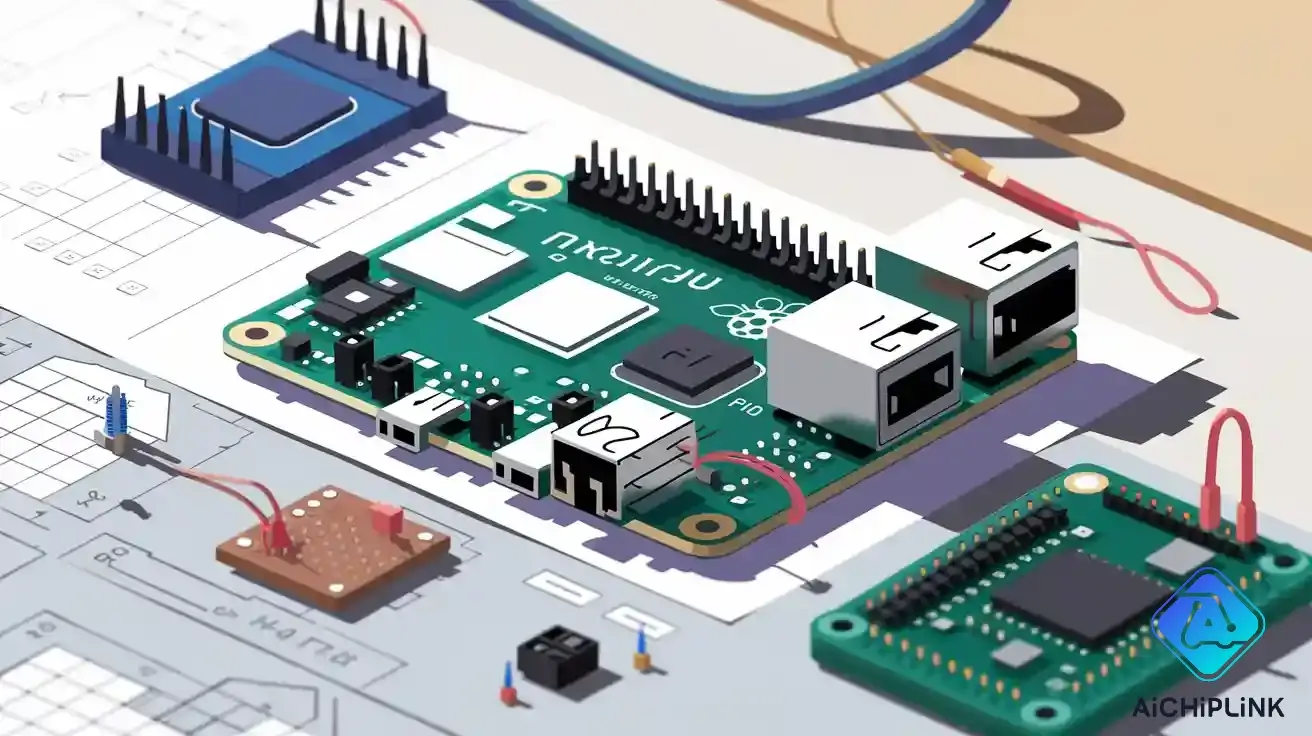
You need to understand the raspberry pi pico pinout before you start any electronics project with this board. The raspberry pi pico pinout shows how each pin works and what you can connect to it. When you know the pinout, you can use the raspberry pi pico safely and make your projects work as planned.
Key Takeaways
-
The Raspberry Pi Pico pinout shows what each pin does. It helps you connect sensors, power, and devices safely.
-
GPIO pins let you control or read signals. Always use 3.3V logic. Do not use 5V to keep your board safe.
-
Power and ground pins give electricity. Use the right ones to avoid damage. This helps your project work well.
-
Communication pins like UART, I2C, and SPI help your Pico talk to other devices. This is useful for harder projects.
-
Always check the pinout diagram and datasheet before wiring or coding. This helps you avoid mistakes and build good circuits.
Raspberry Pi Pico Pinout
What Is the Pinout?
The pinout is a map that shows you what each pin on your Raspberry Pi Pico does. When you look at the pinout, you see how the pins are arranged on both sides of the board. Each pin has a special job. Some pins let you control lights or motors. Others help you read sensors or talk to other devices.
You will find several types of pins on the raspberry pi pico pinout:
-
General Purpose Input/Output (GPIO) pins let you send or receive signals. You can use up to 26 of these pins for your projects.
-
Analog-to-Digital Converter (ADC) pins help you read signals from sensors that measure things like temperature or light.
-
Pulse-Width Modulation (PWM) pins allow you to control things like the brightness of an LED or the speed of a motor.
-
Communication interface pins connect your board to other devices. These include I2C, SPI, and UART pins.
-
Power pins give your board and other parts the electricity they need. You will see pins like 3V3, VSYS, VBUS, and GND.
-
Some pins have special uses, like the built-in LED pin or the pins for debugging.
The pinout also includes an onboard temperature sensor and special pins for troubleshooting.
Why It Matters
You need to understand the pinout before you start building with the Raspberry Pi Pico. If you connect a wire to the wrong pin, your project might not work. You could even damage your board. The pinout helps you know which pin to use for each part of your circuit.
When you follow the pinout, you can:
Connect sensors and devices safely
Use the right pins for power and ground
Choose the correct pins for communication
Avoid mistakes that could harm your board
Pinouts make it easier to plan your projects. You can look at the pinout diagram and decide where to plug in each wire. This saves you time and helps you build better circuits. Every time you start a new project, check the raspberry pi pico pinout first.
Pinout Diagram
Labeled Diagram
When you start working with the Raspberry Pi Pico, you need a clear pinout diagram. This diagram shows you all 40 pins on the board. Each pin has a label that tells you its number and function. You will see the pins grouped by what they do, such as power, ground, gpio, and communication.
A standard pinout diagram for the Raspberry Pi Pico uses a picture of the board. The diagram labels each pin on both sides, with 20 pins per side. You will notice that the diagram highlights different pin types using colors or symbols. For example, power pins like VBUS, VSYS, and 3V3 stand out. Ground pins (GND) are easy to spot. The gpio pins are marked with their numbers, such as GP0, GP1, and so on. Communication pins for I2C, SPI, and UART are also labeled.
Tip: The back of the board has pin labels, but these can be hard to read after you solder headers. Always keep a printed or digital pinout diagram nearby.
Here is a quick overview of the pin categories you will find on the pinout diagram:
-
Power supply pins: VBUS, VSYS, 3V3, and GND
-
gpio pins: GP0 to GP28 (some reserved for special functions)
-
Analog input pins (ADC): GP26, GP27, GP28
-
Communication pins: I2C, SPI, UART
-
Special function pins: RUN, SWCLK, SWDIO, and the onboard LED
You can use the following table to see how the pinout groups the pins by function:
| Pin Category | Number of Pins / Description |
|---|---|
| Total Pins | 40 pins including power, ground, gpio, and special function pins |
| Multi-function GPIO | 26 pins (GP0 to GP28, excluding some internal-use pins) |
| Internal-use GPIO | GP23, GP24, GP25, GP29 reserved for board functions (e.g., LED, power sensing) |
| Analog Inputs (ADC) | 4 analog inputs: 3 exposed (GP26, GP27, GP28), 1 internal temperature sensor (not exposed) |
| UART Interfaces | 2 UART peripherals with multiple gpio pin options for TX and RX |
| SPI Interfaces | 2 SPI controllers accessible via multiple gpio pins |
| I2C Interfaces | 2 I2C controllers accessible via multiple gpio pins |
| PWM Outputs | All gpio pins capable of PWM output; 8 PWM blocks with 16 channels total |
You will find that the pinout diagram matches the official datasheet. This helps you identify the right pin for your project every time.
Pin Numbering
The pin layout of raspberry pi pico uses two numbering systems. You will see physical pin numbers and logical gpio numbers. Physical pin numbers run from 1 to 40 along the edges of the board. Each side has 20 pins. When you connect wires or components, you use these physical numbers to find the right spot.
Logical pin numbers use the gpio labels, such as GP0, GP1, up to GP28. You use these numbers in your code when you program the board. Some gpio pins, like GP23, GP24, and GP29, are for internal use and do not appear on the pinout diagram for connections.
Note: Always match the physical pin number on the board with the logical gpio number in your code. This helps you avoid mistakes and keeps your projects running smoothly.
The pinout diagram makes it easy to see both numbering systems. You can quickly find the pin you need for power, ground, or communication. The pin layout of raspberry pi pico is simple, but you must pay attention to the details. This will help you use the raspberry pi pico pinout correctly and build reliable circuits.
Pin Functions
GPIO Pins
The raspberry pi pico has 26 gpio pins you can program. These pins are on both sides of the board. Most diagrams use light green to show the gpio pins. You can use gpio pins as inputs or outputs. This means you can read sensors or control things like LEDs and motors. The digital i/o pinout lets you connect many parts. For example, you might use GPIO18, GPIO19, or GPIO20 for buttons. Each gpio pin uses 3.3V logic. Never use more than 3.3V on a gpio pin. The board cannot handle higher voltages. The table below shows the voltage and current limits for the gpio pins:
| Parameter | Specification |
|---|---|
| GPIO Logic Voltage Level | 3.3 V (not 5 V tolerant) |
| Maximum Input Voltage | 3.3 V (never exceed, no over-voltage protection) |
| Minimum Input Voltage | 0 V (never below 0 V) |
| Recommended Input Current Limit | 0.5 mA (to prevent damage, use series resistor) |
| Output Current Drive Capability | Configurable from 2 mA to 16 mA in 2 mA steps |
| Default Output Drive Current | 8 mA (after reset) |
| Total Maximum Current from GPIOs | Less than 50 mA (total from all pins combined) |
All gpio pins can do pwm output. This lets you change LED brightness or motor speed. Some pins can also read analog signals. You will learn about these pins later.
Tip: Always check the pinout before you connect anything to gpio pins. This helps you avoid mistakes and keeps your board safe.
Power and Ground
The raspberry pi pico has several power and ground pins. You will see pins called 3V3 OUT, VSYS, VBUS, and GND. The 3V3 OUT pin gives 3.3V to your circuits. VSYS connects to your main power source. VBUS gives power from the USB line. Ground pins (GND) finish the circuit and are needed for every project. Use the right power and ground pins for your parts. If you use the wrong pin, you could break the board or your device. Power pins are red and ground pins are black in diagrams.
Note: Never use more current from the 3.3V supply than the board can give. All gpio pins together should use less than 50 mA.
Communication Interfaces
The raspberry pi pico can talk to other devices in many ways. It has special pins for uart, i2c, and spi. Each type has two channels, so you can connect more than one device.
-
The uart pins use TX and RX for serial data. You can use uart for GPS, Bluetooth, or to connect to a computer.
-
The i2c pins use SDA and SCL lines. You can connect things like LCDs, sensors, or clocks. The board has two i2c channels, so you can use more devices.
-
The spi pins use MOSI, MISO, SCK, and CS lines. You can use spi for displays, SD cards, or flash memory. There are two spi channels for bigger projects.
-
There are also USB D+ and D- pins. These let your board work as a USB device or connect to USB parts.
-
The PIO feature lets you make your own ways to talk to other devices if you need something special.
Here is a list to help you remember the main ways to connect:
-
UART: TX and RX pins for serial data
-
I2C: SDA and SCL pins for talking in sync
-
SPI: MOSI, MISO, SCK, and CS pins for fast data
-
USB: D+ and D- pins for USB
-
PIO: Make your own protocol with programmable logic
The pinout makes it easy to find the right pins for each way to connect. Always look at the pinout diagram before you wire your project.
Special Pins
Some pins have special jobs on the raspberry pi pico. The SWCLK pin (physical pin 24) is for the Serial Wire Debug. You use this pin to program and debug the RP2040 chip. You cannot use SWCLK for other things.
The board has castellated pins on the edges. These half-pins let you solder the pico onto another board. This helps you build custom hardware without pin headers. Castellated pins make your project strong and reliable.
There are also pins for the onboard LED, system reset (RUN), and debug. These special pins help you fix problems and upload new code. Debug pins are important when you want to program or fix your project.
Remember: Always use the pinout diagram to find special pins before you connect or program your board. This will help you avoid mistakes and make your projects easier to fix.
Raspberry Pi Pico Specs

Voltage and Current
You need to know the voltage and current limits before you connect anything to your board. The Pico uses a 3.3V logic level for all GPIO pins. Never connect a 5V signal to these pins. The main power comes from either the USB port or an external source through the VSYS pin. The 3V3 OUT pin gives you a steady 3.3V for your sensors and other parts.
Here is a quick look at the main voltage and current specs:
| Pin/Feature | Voltage/Current Details |
|---|---|
| GPIO Logic Level | 3.3V (not 5V tolerant) |
| 3V3 OUT Pin | Up to 300 mA (shared with board) |
| VSYS Pin | 1.8V to 5.5V input range |
| VBUS Pin | 5V from USB |
| Total GPIO Max | Less than 50 mA (all pins combined) |
⚡ Tip: Always check the current draw of your devices. If you use too much current, your board may reset or stop working.
The Pico also has three adc pins. These pins let you read signals from sensors that measure things like light or temperature. Each adc pin works with a 12-bit resolution, which means you get accurate readings.
Unique Features
You will find that this board offers more than just basic input and output. The Pico uses a custom RP2040 chip with a dual-core ARM Cortex-M0+ processor running up to 133 MHz. You get 264KB of SRAM and 2MB of flash storage. The board supports USB 1.1 for both host and device modes.
Here is a table that shows the main hardware features:
| Specification | Details |
|---|---|
| Microcontroller | RP2040, dual-core ARM Cortex-M0+ processor, up to 133MHz |
| Memory | 264kB SRAM, 2MB on-board flash storage |
| USB Support | USB 1.1 Host and Device support via micro USB port |
| GPIO and ADC | 26 multifunction GPIO pins, 3 analog inputs (adc), 12-bit resolution |
| Communication Protocols | 2× SPI, 2× I2C, 2× UART, 16× PWM channels |
| Programmable I/O (PIO) | 8 state machines for custom hardware interfacing |
| Debugging | Serial Wire Debug (SWD) header |
| Programming | Drag & drop via USB mass storage mode using BOOTSEL button |
The board stands out because of its Programmable I/O (PIO) system. You can use PIO to create custom communication protocols or handle real-time tasks. This feature helps you do things like generate video signals or control special hardware without using the main CPU. The Pico also supports MicroPython, which makes it easy for you to start coding. You can program the board by simply dragging and dropping your code file.
?️ Note: The Pico W version adds Wi-Fi, so you can build wireless projects. The original Pico does not have built-in wireless.
You will also benefit from the strong community and detailed documentation. This support helps you solve problems and learn new skills quickly.
Raspberry Pi Pico W Pinout
Pico vs Pico W
You might wonder how the raspberry pi pico w pinout compares to the original Pico. Both boards look almost the same, and you can use most of the same pins for your projects. The raspberry pi pico w adds wireless features, but it keeps the same number of GPIO pins, so you can still connect sensors, LEDs, and motors just like before. The main differences come from how some special pins work and where you find them.
Here is a table to help you see the changes:
| Feature | Raspberry Pi Pico | Raspberry Pi Pico W |
|---|---|---|
| Onboard LED | Connected to GPIO25 | Controlled by wireless chip (CYW43439) |
| Debug Pins | SWDIO, GND, SWCL on one side | SWDIO, GND, SWCL moved to center |
| GPIO Count | 26 programmable GPIOs | 26 programmable GPIOs |
| Peripheral Interfaces | UART, I2C, SPI, PWM, ADC pins | UART, I2C, SPI, PWM, ADC pins |
You will notice that the onboard LED is no longer connected directly to GPIO25. Instead, you control it through the wireless chip. The debug pins moved to make space for the antenna. The raspberry pi pico w pinout keeps the same layout for most connections, so you can reuse many of your old projects.
Tip: If you want to use the onboard LED on the raspberry pi pico w, you need to use the CYW43 driver in your code.
Compatibility
You can use the raspberry pi pico w pinout for most projects that work with the original Pico. The external GPIO connectors stay the same, so you can plug in your sensors and devices without changing your wiring. The raspberry pi pico w power supply pinout also matches the original, making it easy to power your board.
Here are some things you should know about compatibility:
-
The onboard LED control moved from GPIO25 to a pin on the wireless chip. You must use the wireless chip driver to turn the LED on or off.
-
The SWD debug pins moved toward the center of the board. You need to adjust your wiring if you use these pins for programming or debugging.
-
Wireless communication uses PIO for spi instead of standard spi pins. If your project uses PIO for other tasks, you may need to change your design.
-
To use wireless features, you must update your software. Build the SDK with the "-DPICO_BOARD=pico_w" flag and use board-specific MicroPython firmware.
-
The raspberry pi pico w power supply pinout lets you use the same voltage and current limits as the original Pico.
The raspberry pi pico w shares almost all pin functions with the original board. You can use UART, i2c, spi, PWM, and ADC pins in the same way. You only need to watch for small changes in special pins and software. Always check the raspberry pi pico w pinout diagram before you start a new project. This helps you avoid mistakes and keeps your circuits working.
Note: MicroPython firmware is different for Pico and Pico W. Download the correct version for your board to use wireless features.
Datasheet
Where to Find It
You need the official datasheet for the best information about your Raspberry Pi Pico. The datasheet is your main guide for learning about the board. You can find the datasheet and other documents at trusted places:
-
The official Raspberry Pi Pico datasheet is at waveshare.com. This file shows you everything about the board, like pinout, specs, and features.
-
For more details about the RP2040 chip inside your Pico, use the RP2040 datasheet from the Raspberry Pi website.
-
You can also look at user guides and technical papers linked from the Raspberry Pi site. These resources help you learn about programming and hardware.
Keep these links close by. They are good for checking pin functions or looking up technical facts.
Key Details
The datasheet is the best tool for making safe and strong projects. You will see tables that list every pin, its number, and what it does. The datasheet tells you which pins give power, which are GPIO, and which do special jobs. You can use the datasheet to help with wiring and coding.
If you want to know if a pin can handle a certain voltage or current, the datasheet tells you. For example, it shows the highest voltage for each pin and which pins have pull-up resistors. If you need to use a feature like the 3.3V_EN pin, the datasheet explains safe voltage levels and how the pin works. Sometimes, you may need to check other datasheets, like for the voltage regulator, to get all the facts. The datasheet helps you avoid mistakes and keeps your board safe.
You should use the datasheet as a step-by-step helper. First, find the pinout table. Then, check the electrical specs for each pin you want to use. If you have questions about a special pin or feature, the datasheet will show you the answer. This habit will help you make better projects and fix problems faster.
Tip: Always keep the datasheet open while you work. It is your best helper for every Raspberry Pi Pico project.
Project Ideas
LED Blink
You can start your Raspberry Pi Pico journey by making an LED blink. This project helps you learn how to use GPIO pins. The onboard LED connects to GPIO 25. You can also use an external LED on another pin, like GPIO 15. To blink an LED, you write a simple MicroPython script in Thonny IDE. Here is a step-by-step guide:
-
Import the needed modules:
from machine import Pin import time -
Set up the LED pin as output:
led = Pin(25, Pin.OUT) -
Blink the LED in a loop:
while True: led.value(1) time.sleep(1) led.value(0) time.sleep(1)
Tip: Save your script as
main.pyand run it on your Pico. You can change the pin number to use a different GPIO pin for an external LED.
Using Sensors
You can connect many types of sensors to the Pico pinout. The board works with digital and analog sensors. Some popular choices include:
-
DHT11 or DHT22 for temperature and humidity
-
BH1750 for light sensing (I2C)
-
PIR motion sensors
-
Soil moisture and liquid level sensors
The Pico also has a built-in temperature sensor. You can read sensor data using MicroPython. Many sensor kits match the Pico pin layout, making it easy to reuse code.
PWM Projects
PWM lets you control things like LED brightness or motor speed. The Pico has 16 PWM channels grouped into 8 slices. Each channel gives you fine control over duty cycles. You can use PWM outputs on many GPIO pins. For example, you can fade an LED or control a servo motor. In MicroPython, set up PWM like this:
from machine import Pin, PWM
led = PWM(Pin(14))
led.freq(1000)
led.duty_u16(32768) # 50% brightness
Note: You can change the duty cycle to make the LED brighter or dimmer.
Beginner Tips
You should always check the pinout diagram before wiring your project. Use GPx names in your code, not physical pin numbers. Start with basic pins like Ground, GPx, and power pins. Not all pins work the same way, so match each pin to its function. Keep a printed pinout diagram nearby. Download a MicroPython cheat sheet to help with coding.
More Resources
Interactive Pinout Guides
There are many interactive tools for the Raspberry Pi Pico pinout. These tools help you see what each pin does. You can use them to plan your projects. The Raspberry Pi Foundation gives you official diagrams and guides. These show you every pin’s job before you start wiring.
If you want to try something hands-on, use the 'picopins' tool. Philip Howard made this tool for Raspberry Pi Pico and Pico W. You run it in your terminal window. You can look up pin functions without leaving the command line. You can search by interface type or type in what you need. The tool is open-source and on GitHub. You install it with Python’s pip tool. This tool helps you find pins fast and keeps your work easy.
You can also use Adafruit’s product page and CircuitPython guides. These guides teach you how to use the pins and write code for your Pico. The CMU course page has official diagrams and tutorials you can use.
Tip: Interactive guides help you save time and avoid mistakes when you build circuits.
Learning Links
There are many websites that teach you about the Raspberry Pi Pico pinout. Random Nerd Tutorials has a special guide just for the Pico pinout. You can find step-by-step lessons for MicroPython and Arduino. These lessons show you how to use inputs, outputs, analog pins, PWM, sensors, displays, and motors. You can also get a free Raspberry Pi Pico eBook to learn more.
The Spotpear Raspberry Pi Pico User Guide lists official resources. You can use the Pico website, getting started PDFs, C and Python SDKs, and hardware design files. These give you technical facts and pinout diagrams in PDF form. You learn what each pin does and how to use them safely.
Note: Official guides and community lessons help you learn faster and fix problems easily.
Knowing the pinout lets you connect parts without breaking them. You can pick the right power pins for your project. You can also use features like PWM and ADC. Always check the pinout and datasheet before you wire or code. This helps you stop mistakes. For your next steps, try easy projects like making an LED blink. Look at programming tutorials and official guides. These resources help you learn new skills and find cool project ideas.
FAQ
What happens if you connect a 5V signal to a GPIO pin?
You risk damaging your Raspberry Pi Pico. The GPIO pins only accept 3.3V signals. Always check your sensor or device voltage before connecting.
How do you find the right pin for your project?
You can use a pinout diagram. This diagram shows each pin’s number and function. Keep a printed or digital copy nearby when you build circuits.
Can you use all GPIO pins for PWM output?
Yes, you can use any GPIO pin for PWM output. The Pico supports 16 PWM channels. You can control LED brightness or motor speed with these pins.
Where do you download the MicroPython firmware for Pico W?
| Board | Download Link |
|---|---|
| Pico | MicroPython Pico |
| Pico W | MicroPython Pico W |
Always choose the correct firmware for your board to use wireless features.

Written by Jack Elliott from AIChipLink.
AIChipLink, one of the fastest-growing global independent electronic components distributors in the world, offers millions of products from thousands of manufacturers, and many of our in-stock parts is available to ship same day.
We mainly source and distribute integrated circuit (IC) products of brands such as Broadcom, Microchip, Texas Instruments, Infineon, NXP, Analog Devices, Qualcomm, Intel, etc., which are widely used in communication & network, telecom, industrial control, new energy and automotive electronics.
Empowered by AI, Linked to the Future. Get started on AIChipLink.com and submit your RFQ online today!
Frequently Asked Questions
What happens if you connect a 5V signal to a GPIO pin?
You risk damaging your Raspberry Pi Pico. The GPIO pins only accept 3.3V signals. Always check your sensor or device voltage before connecting.
How do you find the right pin for your project?
You can use a pinout diagram. This diagram shows each pinâs number and function. Keep a printed or digital copy nearby when you build circuits.
Can you use all GPIO pins for PWM output?
Yes, you can use any GPIO pin for PWM output. The Pico supports 16 PWM channels. You can control LED brightness or motor speed with these pins.
Where do you download the MicroPython firmware for Pico W?
Board Download Link Pico MicroPython Pico Pico W MicroPython Pico W Always choose the correct firmware for your board to use wireless features.