
You use SIMM, DIMM, and DDR memory each time you use a computer. Many people do not notice how these parts affect speed and if things work together. Memory is like your computer’s desk. Better memory helps your computer run faster and smoother. This is important when you play games or edit videos. New tests show DDR memory helps your CPU get data faster. This makes programs open quicker and helps you do many things at once.
Here’s how many people will use these in 2025:
| Segment | Adoption Rate (2025) | Key Drivers |
|---|---|---|
| Enterprise Servers | 60% | Need for AI, cloud computing, and big workloads |
| Consumer Electronics | 30% | Gaming PCs, work computers, and fancy laptops |
| Automotive & IoT | 15% | Fast data use in cars and smart devices |
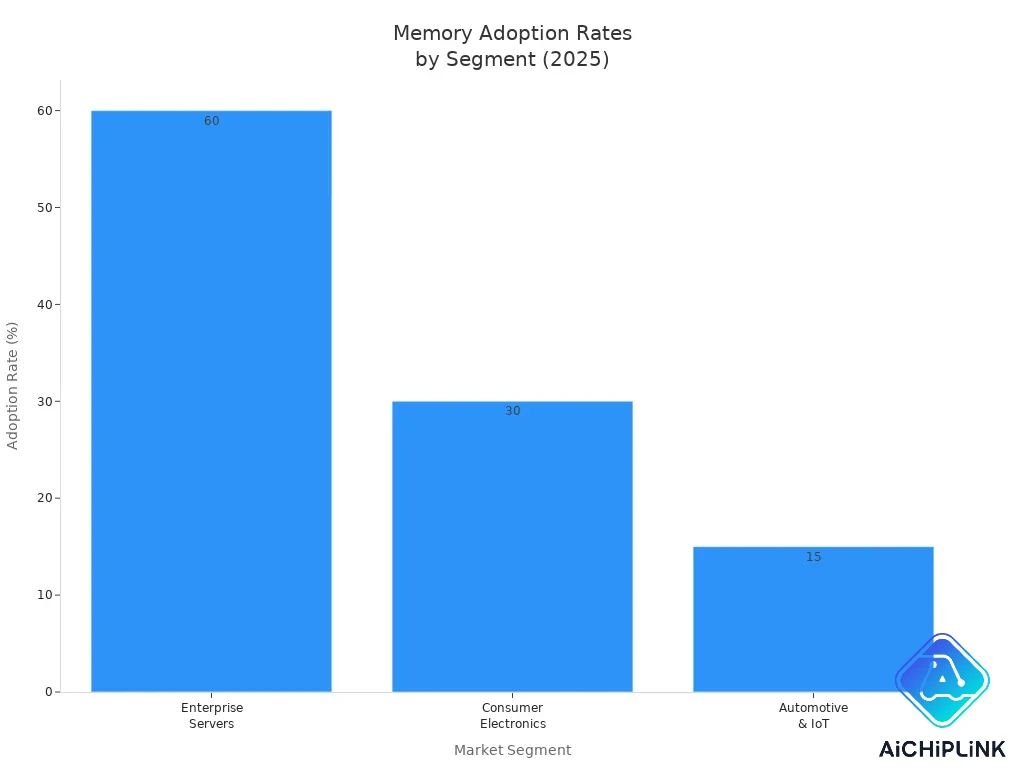
Many people think you cannot mix RAM sizes or brands. Some think only RAM size matters. These are common mistakes about Computer Memory Types.
Key Takeaways
- Knowing about memory types helps you pick good upgrades for your computer. More RAM makes your computer faster and lets you use many programs at once. DDR5 is the newest memory type, and it works faster and saves more energy. You should always check if your motherboard works with new memory before you upgrade. Recycling old memory helps the earth and saves important materials.
Computer Memory Types
Volatile vs Non-Volatile
Computer memory comes in two main types. Volatile memory needs power to keep data. If you turn off your computer, this memory forgets everything. Non-volatile memory keeps data even when the power is off. You use both kinds every day and may not notice.
-
Volatile memory examples:
-
RAM (Dynamic Random Access Memory, Video RAM)
-
Cache (L1, L2, L3 caches)
-
Registers
-
-
Non-volatile memory examples:
-
Hard Disk Drives (HDDs)
-
Solid-State Drives (SSDs)
-
Read-Only Memory (ROM)
-
Flash Memory (like USB drives)
-
EEPROM
-
Here is a simple comparison:
| Feature | Volatile Memory | Non-Volatile Memory |
|---|---|---|
| Data Retention | Loses data when power is off | Keeps data even when power is off |
| Power Requirement | Needs power all the time | Does not need power to keep data |
| Speed | Fast for reading and writing | Slower than volatile memory |
| Use Case | Stores data for a short time | Stores data for a long time |
Primary and Secondary Memory
Primary memory is like your computer’s short-term memory. It holds things you are using right now. Secondary memory is for long-term storage. It saves your files and programs even when the computer is off.
-
Primary memory includes:
-
RAM
-
Cache memory
-
Different types of DRAM (like DDR4, DDR5)
-
-
Secondary memory includes:
-
ROM
-
Hard drives and SSDs
-
| Feature | Primary Memory | Secondary Memory |
|---|---|---|
| Speed | Fast and easy for the CPU to use | Slower and not used by CPU directly |
| Function | Holds data for quick use | Saves data for a long time |
| Volatility | Loses data when power is off | Keeps data when power is off |
RAM, ROM, and Cache
RAM helps your computer do quick jobs. It lets you open programs and files fast. RAM is volatile, so it empties when you shut down. ROM stores important instructions for your computer. ROM is non-volatile, so it keeps its data always. Cache memory is close to the CPU and holds data you use often. This helps your computer work faster because it does not have to search far for information.
Tip: If you add more RAM or a bigger cache, your computer can run faster, especially when you use many programs at once.
All these memory types work together. RAM gives speed, ROM gives stability, and cache gives quick access. When you know about computer memory, you can pick better upgrades and understand how your computer works.
Evolution of RAM Modules
SIMM
SIMM is found in older computers. SIMM means Single Inline Memory Module. Before SIMM, you had to add many small chips for more memory. This was slow and hard to do. SIMM made it easier by using one stick for memory. You could upgrade memory much faster.
Here is a timeline showing SIMM’s impact:
| Year | Milestone Description | Impact on Early Computer Systems |
|---|---|---|
| 1983 | SIMM modules invented by James E. Clayton at Wang Laboratories | Started a new way to add memory, making upgrades easier. |
| Early 1990s | 72-pin SIMMs introduced with 32 bits of data | Took the place of 30-pin SIMMs, giving more memory and better design. |
| Mid-90s | 72-pin SIMMs became common in new computers | Made upgrades simple and reduced the need for many DIP chips. |
SIMM helped computers run more programs at once. You could play games or write documents without waiting. SIMM made random access memory easier to use and upgrade.
DIMM
Computers needed more memory and speed as they got better. DIMM stands for Dual Inline Memory Module. DIMM replaced SIMM and brought big changes. DIMM used a wider data path, so computers moved more information at once.
Here is a table comparing SIMM and DIMM:
| Feature | SIMM | DIMM |
|---|---|---|
| Data Path Width | 32 bits | 64 bits |
| Pin Configuration | 72-pin | 168-pin |
| Signal Transmission | Dependent | Independent |
| Operating Voltage | Higher | 3.3V |
| Data Transfer Technology | SDRAM | SDR SDRAM |
| Capacity Range | Up to 256MB | 32MB to 1GB |
| Latency | Higher | Reduced |
| Energy Efficiency | Lower | Improved |
DIMM could send double the data to the CPU. This made random access memory faster and more reliable. DIMM used less power and worked well with new motherboards. You could run more apps, open bigger files, and play games smoothly. DIMM made memory upgrades easy and strong.
Note: DIMM modules are still used today. They now support even faster RAM types.
DDR Generations
After DIMM, DDR was the next big step. DDR means Double Data Rate. DDR sends data twice in one clock cycle. This lets computers read and write much faster. DDR has many generations: DDR, DDR2, DDR3, DDR4, and DDR5.
Let’s see how each DDR generation improved random access memory:
| Memory Type | Prefetch | Data Rate (MT/s) | Transfer Rate (GB/s) | Voltage (V) |
|---|---|---|---|---|
| DDR | 2 - Bit | 266 - 400 | 2.1 - 3.2 | 2.5 - 2.6 |
| DDR2 | 4 - Bit | 533 - 800 | 4.2 - 6.4 | 1.8 |
| DDR3 | 8 - Bit | 1066 - 2133 | 8.5 - 14.9 | 1.35 - 1.5 |
| DDR4 | Bit per Bank | 2133 - 5100 | 17 - 25.6 | 1.2 |
| DDR5 | 16 - Bit | 3200 - 8000+ | 38.4 - 51.2 | 1.1 |
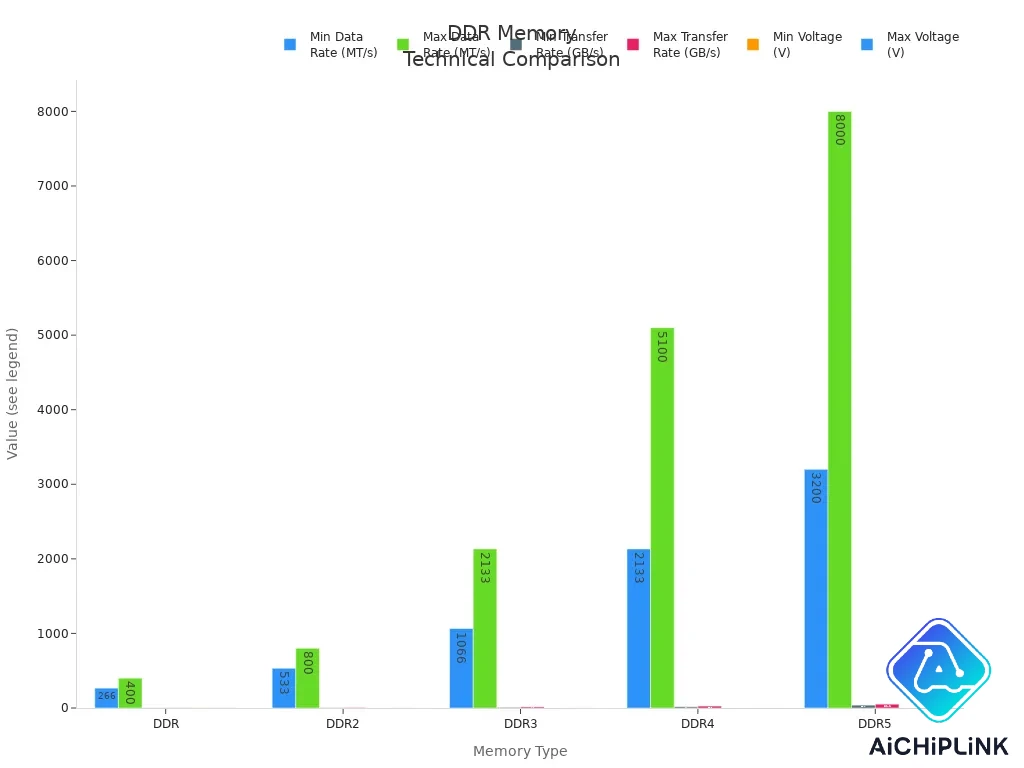
Each DDR generation got faster and saved more energy. DDR4 uses 1.2 volts, while DDR5 uses 1.1 volts and is much quicker. DDR5 saves about 30% more power than DDR4. This means your computer does more work with less energy.
| DDR Generation | Data Transfer Rate (MT/s) | Operating Voltage (V) | Power Efficiency Improvement |
|---|---|---|---|
| DDR4 | 3200 | 1.2 | N/A |
| DDR5 | 4800 - 6400 (up to 8400) | 1.1 | ~30% better |
Manufacturers test new memory modules in many ways. They use patterns to check how well memory works. They measure timing to make sure memory follows rules. They look for signal problems and errors. They also test memory in hot and cold places. These steps help make sure your random access memory works well.
Tip: When you upgrade RAM, check if your motherboard supports the newest DDR generation. The right memory type gives you the best speed and stability.
DDR5 is the newest and fastest random access memory today. It lets you open many programs, play games, and edit videos without slowing down. As memory keeps changing, you will see even faster and smarter RAM soon.
Comparing Types of Computer Memory
Key Differences
There are many changes between SIMM, DIMM, and DDR modules. Each one has its own design and electrical parts. SIMM uses a 32-bit data path and has 72 pins. DIMM has a 64-bit data path and 168 pins. DDR goes further with double data rates and more capacity. Look at the table below for a quick comparison:
| Memory Module | Data Path | Pin Count | Voltage | Capacity Range |
|---|---|---|---|---|
| SIMM | 32-bit | 72 pins | 5V | 4MB to 64MB |
| DIMM | 64-bit | 168 pins | 3.3V | 32MB to 1GB |
| DDR | Double Data Rate | Varies | Lower than DIMM | Higher than DIMM |
Newer modules use less voltage and hold more data. DDR memory can fix some errors, which makes it more reliable.
Tip: Pick memory with a bigger data path and lower voltage. This helps your computer go faster and saves energy.
Performance Impact
Memory gets better as new types come out. SIMM is slow and works in old computers. DIMM is faster because it has a wider data path. DDR is even faster and uses energy better. The table below shows how each generation improves:
| Generation | Speed (MT/s) | Voltage | Max Capacity per Module |
|---|---|---|---|
| DDR | 200-400 | 2.5V | 1 GB |
| DDR2 | 400-1066 | 1.8V | 4 GB |
| DDR3 | 800-2133 | 1.5V | 8 GB |
| DDR4 | 1600-3200 | 1.2V | 32 GB |
| DDR5 | 4800-8400+ | 1.1V | 128 GB |
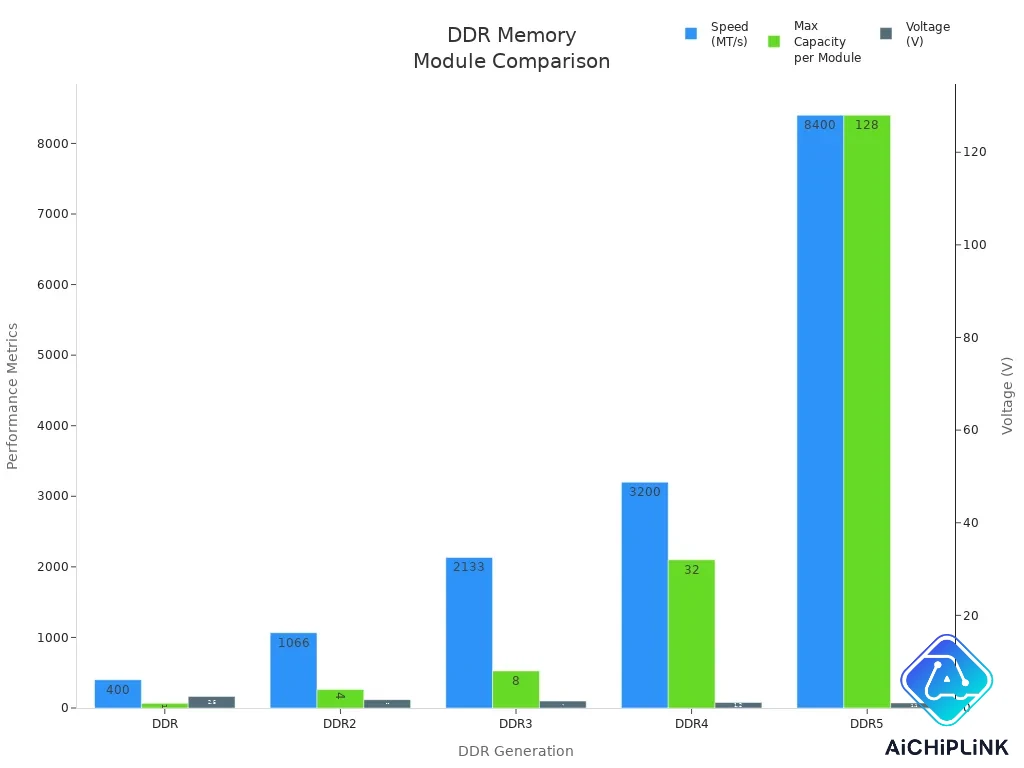
Newer memory loads programs faster and lets you do more things at once. DDR5 lets you open lots of apps and games without slowing down. Tools like Geekbench and stress-ng test how fast and stable your memory is.
Compatibility
Your memory must fit your motherboard. SIMM only works in old computers. DIMM fits most new computers. DDR comes in different versions, and each needs its own slot. You cannot put DDR4 in a DDR3 slot. Always read your motherboard’s manual before buying memory.
It is important to have reliable memory. SIMM does not fix errors. DIMM and DDR can fix some errors, so your computer crashes less. Picking the right memory helps your computer stay stable.
Upgrading memory can affect the environment. Making memory uses energy and materials. Recycling old memory helps protect nature and saves resources. Prices change as new memory comes out and more people buy it. DDR5 costs more at first, but the price drops later.
Note: Adding more memory makes your computer faster, but remember to recycle old memory to help the planet.
Secondary Memory
Storage Devices
You use secondary memory when you save photos or games. It keeps your homework and files for a long time. Primary memory loses data if you turn off your computer. Secondary memory keeps your files safe even when the power is off. You can always get your files later.
Here are some common secondary memory devices you see today:
-
Hard Disk Drives (HDDs): These have spinning disks and magnets to hold data. They give you lots of space for less money.
-
Solid State Drives (SSDs): These use flash memory and have no moving parts. They are fast and last longer.
-
Optical Discs: CDs, DVDs, and Blu-ray discs use lasers to read and write. You use them for music, movies, and backups.
-
USB Flash Drives: These are small and use flash memory. You can carry them and move files between computers.
-
External Hard Drives: These plug in with USB and give extra space. You use them for backups or big files.
| Device Type | Speed | Durability | Portability |
|---|---|---|---|
| HDD | Moderate | Prone to shock | Low |
| SSD | Very Fast | High | Moderate |
| Optical Disc | Slow | Moderate | High |
| USB Flash Drive | Fast | High | Very High |
| External HDD/SSD | Varies | Varies | High |
Tip: SSDs are much faster than HDDs. Your computer starts up quicker and apps load faster. SSDs also use less power, so laptops last longer.
Role in Computing
Secondary memory is important for your computer. It stores your files, photos, and videos for a long time. Even if you turn off your computer, your data stays safe. You can save big files like movies and games.
Secondary memory helps you back up and recover files. If you lose something, you can get it back from here. Businesses use it to keep big databases. Schools use it to save lessons and student work. Secondary memory works with primary memory to help your computer. If you run out of RAM, your computer uses secondary memory as virtual memory. This lets you open more programs without crashing.
-
Permanent storage keeps your files safe.
-
Large storage lets you save big things.
-
Backup and recovery help protect your work.
-
Database management helps schools and businesses.
-
Virtual memory helps your computer run better.
Every computer user needs secondary memory. It keeps your data safe, helps you manage files, and lets programs run well. When you pick a secondary memory device, think about speed, how strong it is, and how much space you need.
You have learned how memory changed from SIMM to DDR5. Every new type made computers faster and more reliable. The table below shows how DDR memory helped computers get better:
| DDR Generation | Key Improvements | Impact on Modern Computers |
|---|---|---|
| DDR1 | Doubled throughput | Made data move much faster |
| DDR2 | Faster clock speeds | Helped programs run better |
| DDR3 | Used less power | Made computers work more efficiently |
| DDR4 | More memory, higher bandwidth | Let computers handle bigger tasks |
| DDR5 | Very fast, more reliable | Made gaming and high-end work easier |
When picking memory, check its speed, size, and voltage. Make sure your motherboard works with the memory you want. As technology improves, memory will get quicker and smarter. You can use this information to upgrade your computer and stay up-to-date. Engineers work hard to make memory strong and efficient. New memory designs will help computers process data even better in the future.

Written by Jack Elliott from AIChipLink.
AIChipLink, one of the fastest-growing global independent electronic components distributors in the world, offers millions of products from thousands of manufacturers, and many of our in-stock parts is available to ship same day.
We mainly source and distribute integrated circuit (IC) products of brands such as Broadcom, Microchip, Texas Instruments, Infineon, NXP, Analog Devices, Qualcomm, Intel, etc., which are widely used in communication & network, telecom, industrial control, new energy and automotive electronics.
Empowered by AI, Linked to the Future. Get started on AIChipLink.com and submit your RFQ online today!
Frequently Asked Questions
What happens if you mix different types of RAM?
You cannot use different types of RAM, like DDR3 and DDR4, together. Your motherboard only supports one type. Always check your computer’s manual before buying new memory.
How do you know which memory your computer needs?
You can check your computer’s manual or look up your motherboard model online. Most websites list supported RAM types, speeds, and maximum capacity.
Does more RAM always make your computer faster?
More RAM helps your computer run more programs at once. If you already have enough RAM, adding more will not make a big difference. You see the most benefit when you upgrade from a low amount. Tip: Use a tool like Task Manager to see if your RAM is full when your computer feels slow.
Can you upgrade laptop memory as easily as desktop memory?
Some laptops let you upgrade RAM by opening a small panel. Others have memory soldered to the board. Always check your laptop’s manual before you buy new memory.